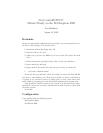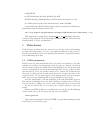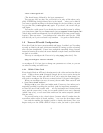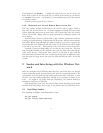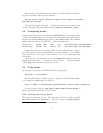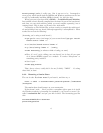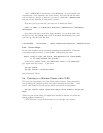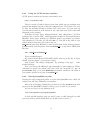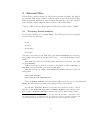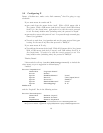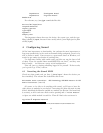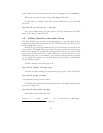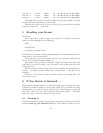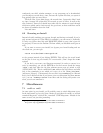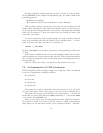2.4.1 Using the CUPS browser interface
CUPS’ printer controls are located, conveniently, here:
http://localhost:631/
There’s a menu of tasks to choose from, from which you can configure new
printers and manage the jobs of already-configured ones. You’ll have to be root
for this, but working through a browser that a user owns. (So, just open up
your favorite browser in an X-session as you, and then enter root’s name and
password at the prompt.)
From here, it’s easy. Go to “Manage Printers,” then “add printer.” You’ll be
prompted for a “device URI,” which apparently stands for Universal Resource
Identifier. Since you’re printing to a Windoze printer over samba (you choose
this somewhere), it’ll start you off with smb://. Just fill in the path of your
remote printer from there. My printer was on
BRN
31D11E (trust that Windoze to come up with some weird, arbitrary printer
domain name!), and the printer name was BINARY P1, so my device URI looked
like this:
smb://BRN 31D11E/BINARY P1
Pretty straightforward.
My printer model (Brother HL-1270N) didn’t show up in the list, so I just
clicked “generic printer” (or whatever it was).
And, presto! The thing’s configured! Try printing a test page — mine
worked perfectly.
Now, you can use the BSD-style lpr commands to queue things up. Either
remember to specify the printer each time (with the -P switch, so: lpr -P
printername foo), or set your $PRINTER environment variable to the name of
your printer (which, in my case, was BINARY P1).
2.4.2 Getting OpenOffice to print
Getting the newly-configured printer to work with OpenOffice was a little bit
trickier, but still easy. Definitely non-intuitive.
After a bit of googling, I found that you have to run the spadmin script that
pops up in the OpenOffice install in order to get it to talk to you printer.
As you (not root), do the following in X:
/usr/lib/openoffice/program/spadmin
A little win-like interface pops up, and it’s easy to click through it to add
your new printer, which should show up. It did for me, at least :-).
8