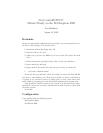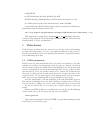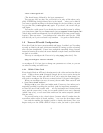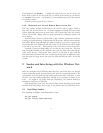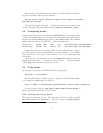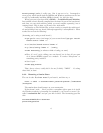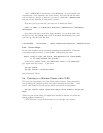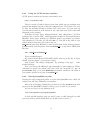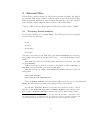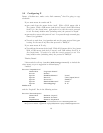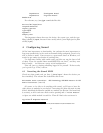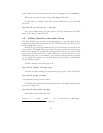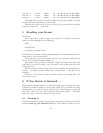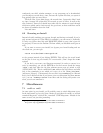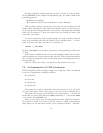and to make sure it got inserted at boot time, by adding it to /etc/modules.
Make sure your sound devices exist (/dev/dsp*). Mine did.
At this point, try catting a wave file to your sound device, to see if that did
the trick:
spycellar:
~
# cat wavfile.wav > /dev/dsp
Now you’re almost there. You just need to add your username to the audio
group, and then you should be set.
4.2 Adding Yourself to the Audio Group
The easy, hackish way to give yourself permissions to use the sound devices
would be to just chmod the devices to 644
6
. While this will work, however, it’s
not The Right Way to do it.
Instead, if you look at the sound devices, you’ll see that they’re owned by the
group ‘audio’. The Right Way to do sound is to add yourself to the audio group,
and then to change the permissions on the sound devices so only users in that
group can read from and write to them. That way, you have control over the
sound I/O going on in your machine. (It’s perhaps a little paranoid approach
for any single-user laptop, but it’s good practice, and should be implemented
on any desktop system.)
To add yourself to the audio group, do:
spycellar:
~
# adduser yourname audio
To make sure this worked, you can list the groups you’re a part of like this:
spycellar:
~
# groups yourname
You should see ‘audio’ as one of those.
To change the permissions of the sound devices so only audio users can read
and write to them, do:
spycellar:
~
# chmod 0660 /dev/dsp*
After which, mine looked like this:
crw-rw---- 1 root audio 14, 3 Jun 30 12:17 /dev/dsp
6
see an explanation of permissions in Section 7.2.
12