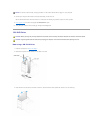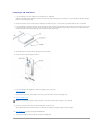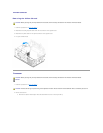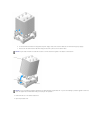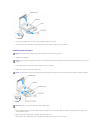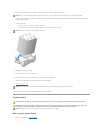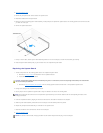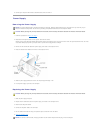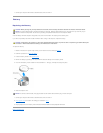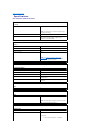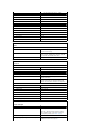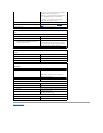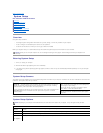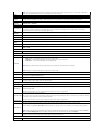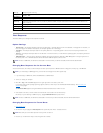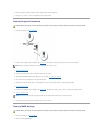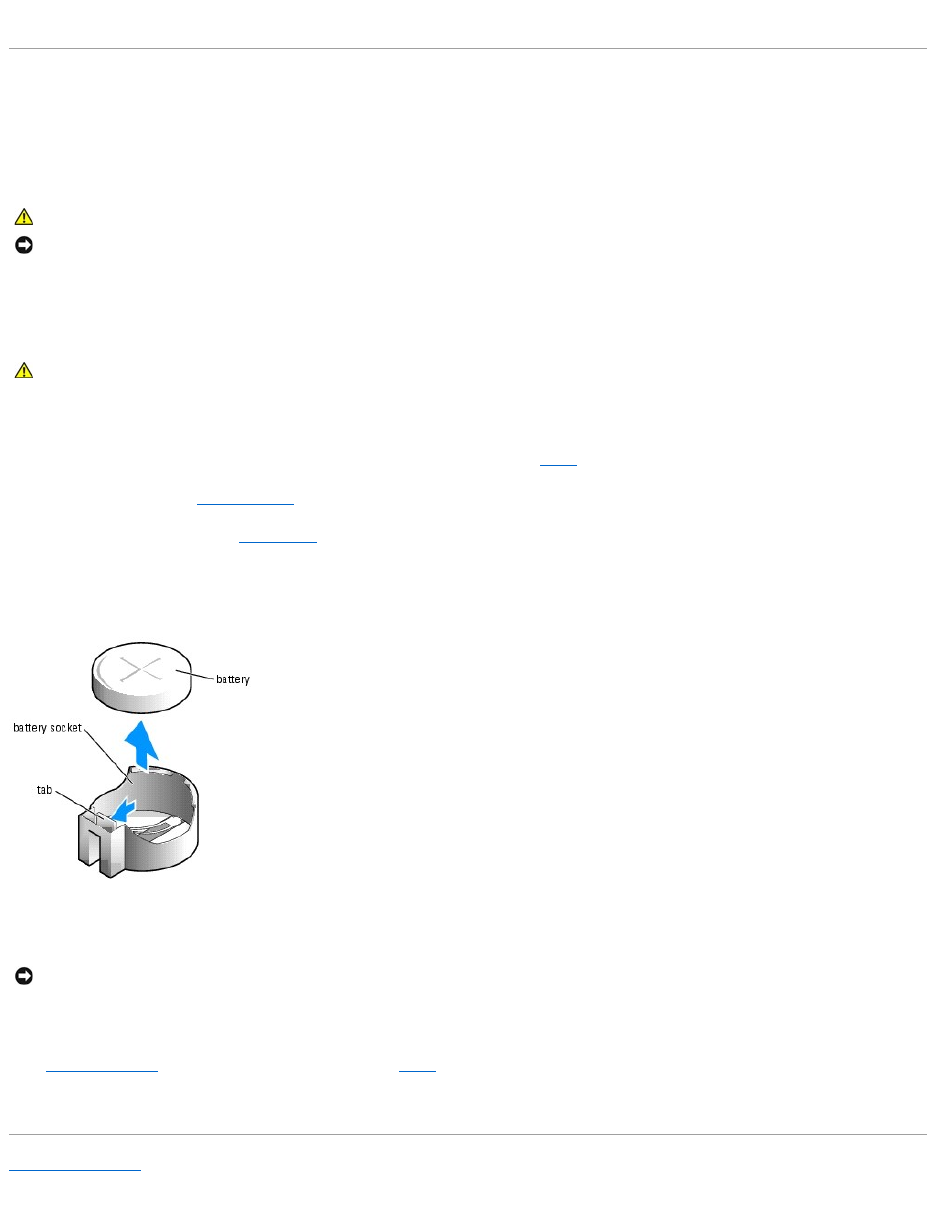
7. Connect your computer and devices to electrical outlets, and turn them on.
Battery
Replacing the Battery
A coin-cell battery maintains computer configuration, date, and time information. The battery can last several years.
If you have to repeatedly reset time and date information after turning on the computer, replace the battery.
To replace the battery:
1. Record all the screens in system setup so that you can restore the correct settings in step8.
2. Follow the procedures in "Before You Begin."
3. Locate the battery socket on the system board.
4. Remove the battery by pressing on the tab, which will release the battery from the battery socket.
5. Insert the new battery into the socket with the side labeled "+" facing up, and snap the battery into place.
6. Close the computer cover.
7. Connect your computer and devices to electrical outlets, and turn them on.
8. Enter system setup and restore the settings you recorded in step 1.
9. Properly dispose of the old battery. See the Product Information Guide for battery disposal information.
Back to Contents Page
CAUTION: Before you begin any of the procedures in this section, follow the safety instructions located in the Product Information Guide.
NOTICE: To prevent static damage to components inside your computer, discharge static electricity from your body before you touch any of your
computer's electronic components. You can do so by touching an unpainted metal surface on the computer chassis.
CAUTION: A new battery can explode if it is incorrectly installed. Replace the battery only with the same or equivalent type recommended by the
manufacturer. Discard used batteries according to the manufacturer's instructions.
NOTICE: To connect a network cable, first plug the cable into the network device and then plug it into the computer.