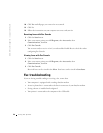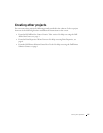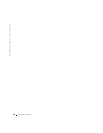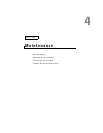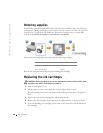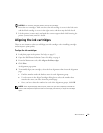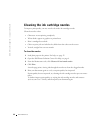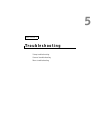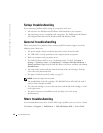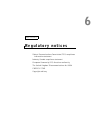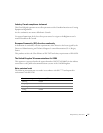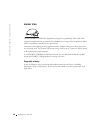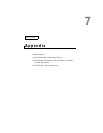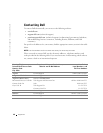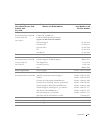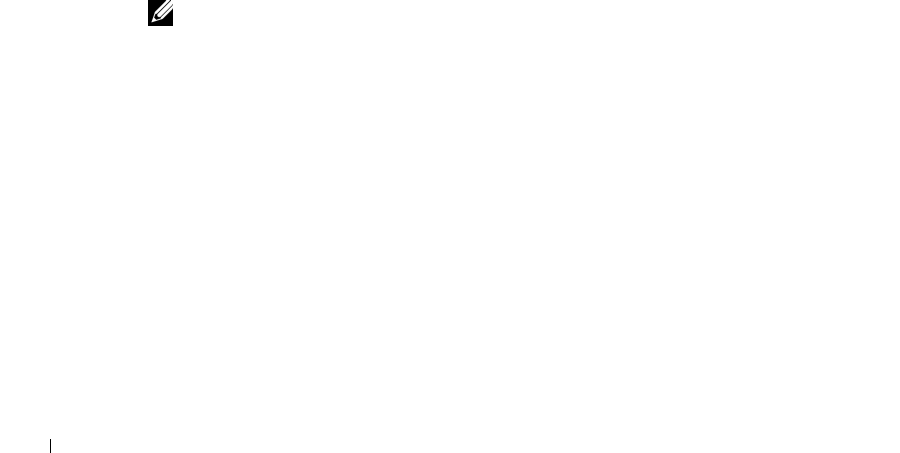
34 Troubleshooting
www.dell.com/supplies | support.dell.com
Setup troubleshooting
If you experience problems while setting up your printer, make sure:
• You only have one Dell Personal AIO Printer A920 attached to your computer.
• Your operating system is compatible with your printer. The Dell Personal AIO Printer
A920 supports both Microsoft ® Windows® XP and Windows 2000.
General troubleshooting
When your printer has a problem, before contacting Dell Customer Support, check the
following items. Make sure:
• The power supply is firmly attached to the printer and an electrical outlet.
• The USB cable is securely attached to your computer and to your printer.
• Both your computer and your printer are on.
• The Dell AIO Printer A920 is set as your default printer. To check: click Start →
Settings → Printers or Start → Control Panel → Printers and Other Hardware →
Printers and Faxes. Right-click the Dell AIO Printer A920 icon, and then select Set as
Default Printer.
• You removed the stickers and tape from the bottom of the ink cartridges. For help,
refer to the setup documentation.
• The paper is loaded correctly. For help, see page 12.
NOTE: Do not force paper into the printer.
• You installed both of the ink cartridges. The Dell AIO Printer A920 will only work if
you have both cartridges installed.
• The color ink cartridge is secure in the left carrier and the black ink cartridge is secure
in the right carrier.
• The printer software was installed correctly. For help, refer to the setup
documentation.
More troubleshooting
If you checked all the items above and are still having a problem, refer to your User’s Guide.
Click Start → Programs → Dell Printers → Dell AIO Printer A920 → User’s Guide.