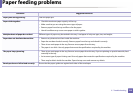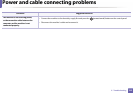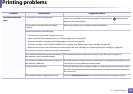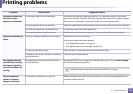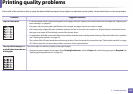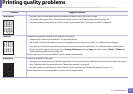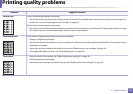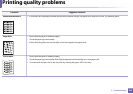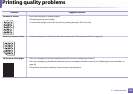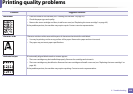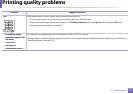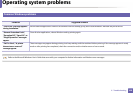Printing quality problems
141
5. Troubleshooting
Toner specks • The paper may not meet specifications; for example, the paper may be too moist or rough.
• The transfer roller may be dirty. Clean the inside of your machine (see "Cleaning the machine" on page 42).
• The paper path may need cleaning. Contact a service representative (see "Cleaning the machine" on page 42).
Dropouts If faded areas, generally rounded, occur randomly on the page:
• A single sheet of paper may be defective. Try reprinting the job.
• The moisture content of the paper is uneven or the paper has moist spots on its surface. Try a different brand of paper.
• The paper lot is bad. The manufacturing processes can cause some areas to reject toner. Try a different kind or brand of paper.
• Change the printer option and try again. Go to Printing Preferences, click the Paper tab, and set type to Thick or Thicker (see
"Opening printing preferences" on page 32).
If these steps do not correct the problem, contact a service representative.
White Spots If white spots appear on the page:
• The paper is too rough and a lot of dirt from paper falls to the inner components within the machine, so the transfer roller may be
dirty. Clean the inside of your machine (see "Cleaning the machine" on page 42).
• The paper path may need cleaning. Clean the inside of your machine (see "Cleaning the machine" on page 42).
If these steps do not correct the problem, contact a service representative.
Condition Suggested Solutions
AaBbCc
AaBbCc
AaBbCc
AaBbCc
AaBbCc
AaBbC
AaBbC
AaBbC
AaBbC
AaBbC