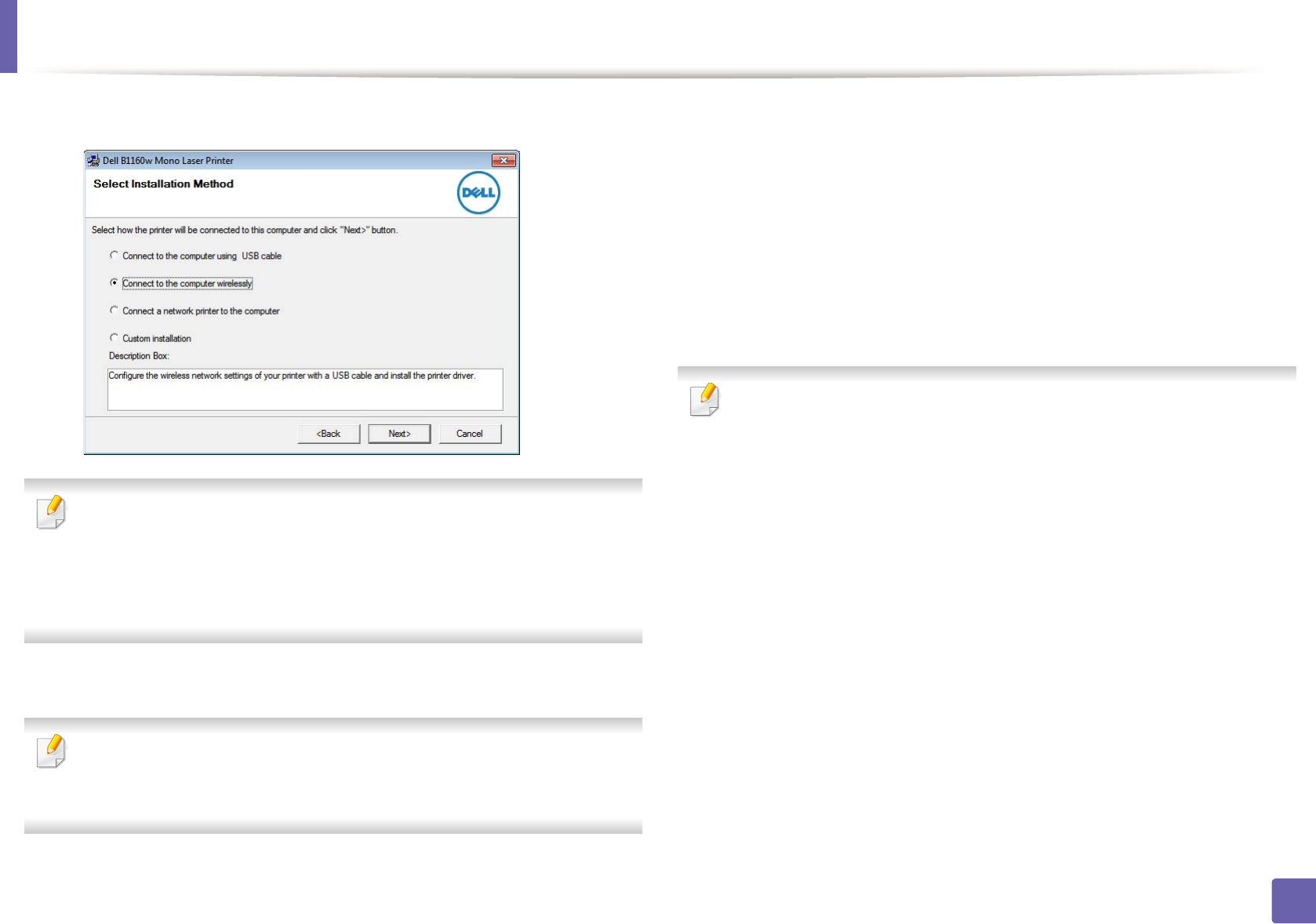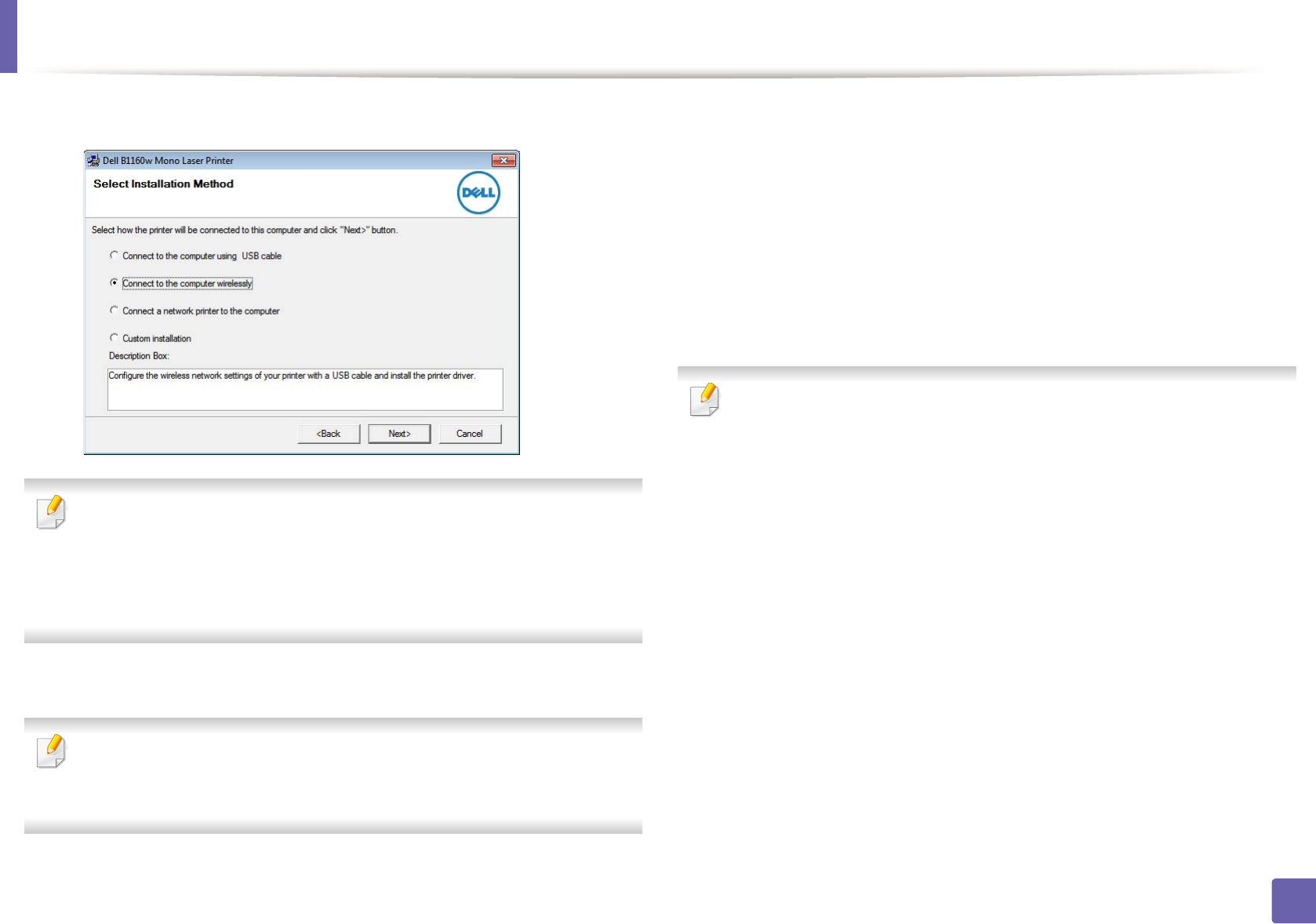
Wireless network setup
92
2. Using a Network-Connected Machine (B1160w only)
5
Select Connect to the computer wirelessly. Click Next.
Connect to a network printer to the computer: If you have already set up
the wireless network, select this to install the machine’s driver to use the
wireless network machine. If you have not set up the wireless network,
select the Connect to the computer wirelessly to set up the wireless
network before you select this.
6
The software searches the wireless network.
If the software has failed to search the network, check if the USB cable is
connected properly between the computer and machine, and follow the
instruction in the window.
7
After searching the wireless networks, a list of wireless networks your
machine has searched appears.
If you want to use the Dell default ad hoc setting, select the last wireless
network on the list, Network Name(SSID) is Dell_device and Signal is
Printer Self Network.
Then, click Next.
If you want to use other ad hoc settings, select another wireless network
from the list.
If you want to change ad hoc settings click the Advanced Setting button.
• Enter the wireless Network Name: Enter the SSID name you want (SSID
is case-sensitive).
• Operation Mode: Select ad hoc.
• Channel: Select the channel. (Auto Setting or 2412 MHz to 2467 MHz).
• Authentication: Select an authentication type.
Open System: Authentication is not used, and encryption may or may
not be used, depending on the need for data security.
Shared Key: Authentication is used. A device that has a proper WEP key
can access the network.
• Encryption: Select the encryption (None, WEP64, WEP128).
• Network Key: Enter the encryption network key value.
• Confirm Network Key: Confirm the encryption network key value.
• WEP Key Index: If you are using WEP Encryption, select the appropriate
WEP Key Index.