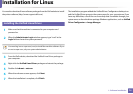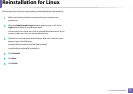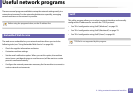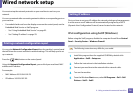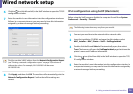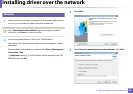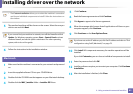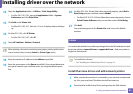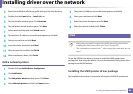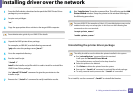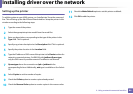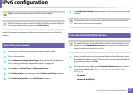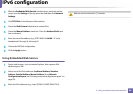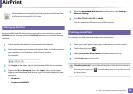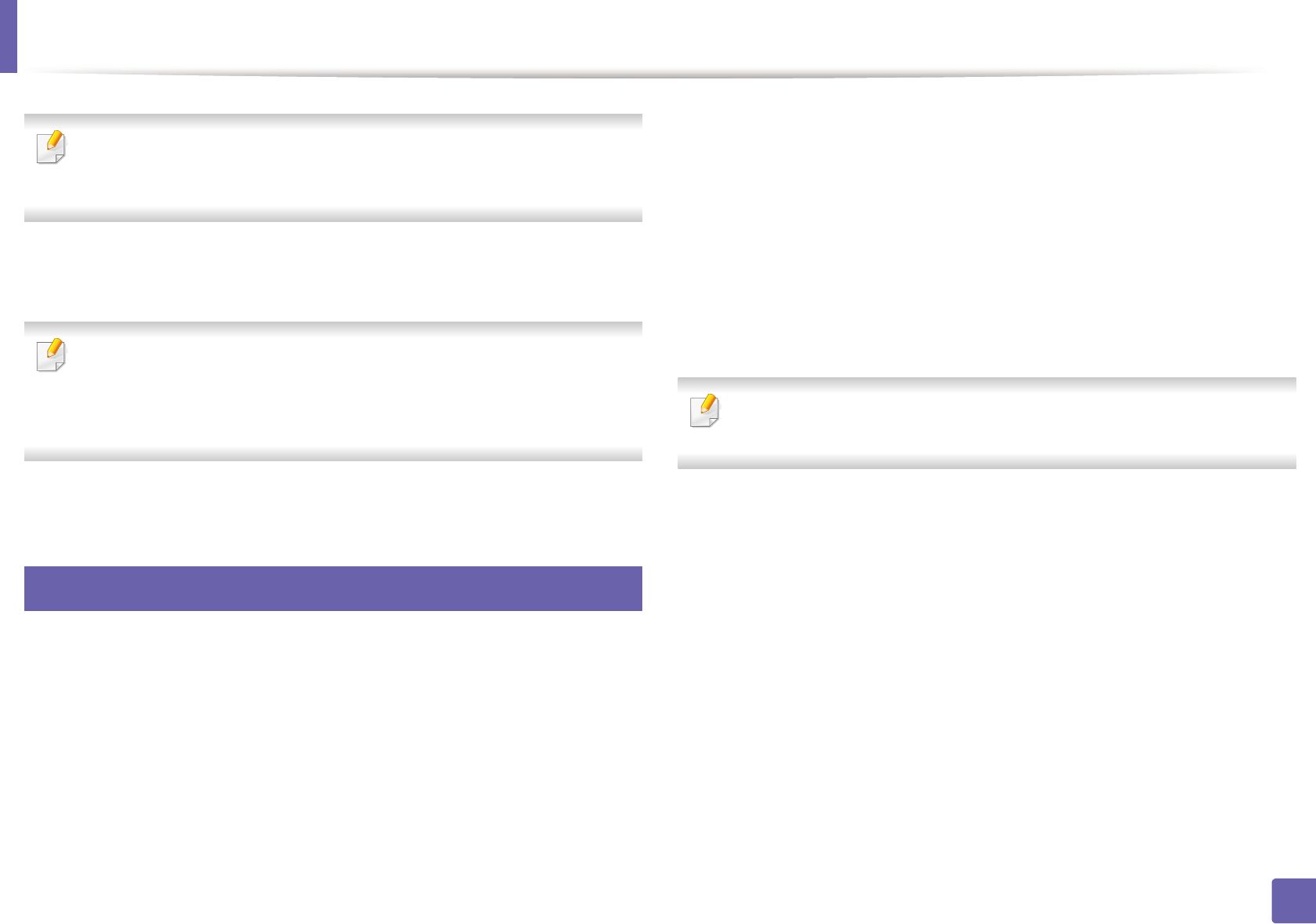
Installing driver over the network
82
2. Using a network-connected machine
• The Custom installation allows you to select the machine’s connection
and choose individual components to install. Follow the instructions on
the window.
5
The searched machines will be shown on the screen. Select the one you
wish to use and click Next.
If you cannot find your machine in network, turn off the firewall and click
Update. For Windows operating system, Start > Control Panel and start
windows firewall, and set this option unactivated. For other operating
system, refer to its on-line guide.
6
Follow the instructions in the installation window.
6
Macintosh
1
Make sure that the machine is connected to your network and powered
on.
2
Insert the supplied software CD into your CD-ROM drive.
3
Double-click the CD-ROM icon that appears on your Macintosh desktop.
4
Double-click the MAC_Installer folder > Installer OS X icon.
5
Click Continue.
6
Read the license agreement and click Continue.
7
Click Agree to agree to the license agreement.
8
When the message which warns that all applications will close on your
computer appears, click Continue.
9
Click Continue on the User Options Pane.
If you have not set the IP address yet, click Set IP address and refer to "IPv4
configuration using SetIP (Macintosh)" on page 79.
10
Click Install. All components necessary for machine operations will be
installed.
If you click Customize, you can choose individual components to install.
11
Enter the password and click OK.
12
Installing software requires you to restart your computer. Click Continue
Installation.
13
After the installation is finished, click Close.