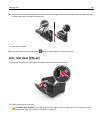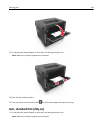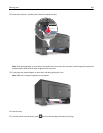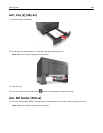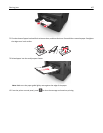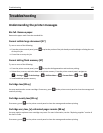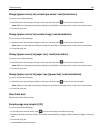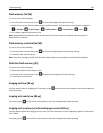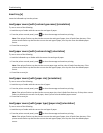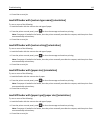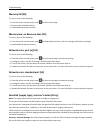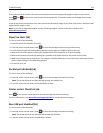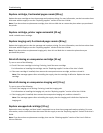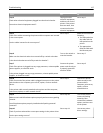Flash memory full [52]
Try one or more of the following:
• From the printer control panel, press to clear the message and continue printing.
• Delete fonts, macros, and other data stored in the flash memory. From the printer control panel, navigate to:
> Settings > > Print Settings > > Utilities Menu > > Format Flash > > Yes >
• Use a larger‑capacity flash memory card.
Note: Downloaded fonts and macros that are not stored in the flash memory are deleted when the printer is
powered off or restarted.
Flash memory unformatted [53]
Try one or more of the following:
• From the printer control panel, press to stop the defragmentation and continue printing.
• Format the flash memory device.
Note: If the error message remains, then the flash memory device may be defective and need to be replaced.
Defective flash memory [51]
Try one or more of the following:
• Replace the defective flash memory card.
• From the printer control panel, press to ignore the message and continue printing.
• Cancel the current print job.
Imaging unit low [84.xy]
You may need to order an imaging unit. If necessary, press on the printer control panel to clear the message and
continue printing.
Imaging unit nearly low [84.xy]
If necessary, press on the printer control panel to clear the message and continue printing.
Imaging unit very low, [x] estimated pages remain [84.xy]
You may need to replace the imaging unit very soon. For more information, see the “Replacing supplies” section of the
User’s Guide.
If necessary, press
on the printer control panel to clear the message and continue printing.
Troubleshooting 110