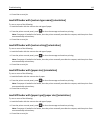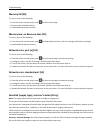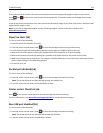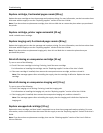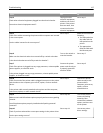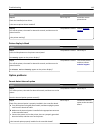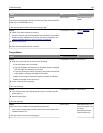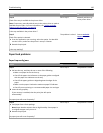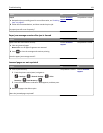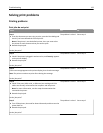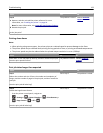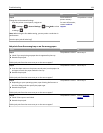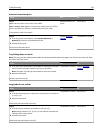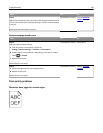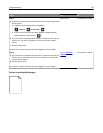Action Yes No
Step 4
Check if the tray is available in the printer driver.
Note: If necessary, manually add the tray in the printer driver to make it
available for print jobs. For more information, see
“Adding available
options in the print driver” on page 20.
Is the tray available in the printer driver?
Go to step 5. Manually add the tray
in the printer driver.
Step 5
Check if the option is selected.
a From the application you are using, select the option. For Mac OS X
version 9 users, make sure the printer is set up in Chooser.
b Resend the print job.
Is the tray working?
The problem is solved. Contact
technical
support.
Paper feed problems
Paper frequently jams
Action Yes No
Step 1
a Pull out the tray, and then do one or more of the following:
• Make sure paper lies flat in the tray.
• Check if the paper size indicators on the paper guides are aligned
with the paper size indicators on the tray.
• Check if the paper guides are aligned against the edges of the
paper.
• Make sure the paper is below the maximum paper fill indicator.
• Check if you are printing on a recommended paper size and type.
b Insert the tray properly.
If jam recovery is enabled, then the print jobs will reprint
automatically.
Do paper jams still occur frequently?
Go to step 2. The problem is solved.
Step 2
a Load paper from a fresh package.
Note: Paper absorbs moisture due to high humidity. Store paper in
its original wrapper until you use it.
b Resend the print job.
Do paper jams still occur frequently?
Go to step 3. The problem is solved.
Troubleshooting 120