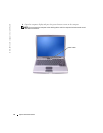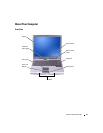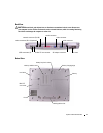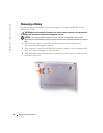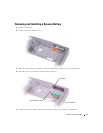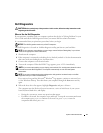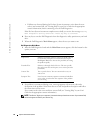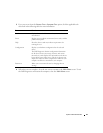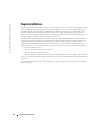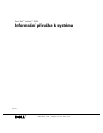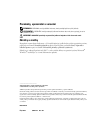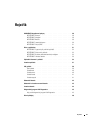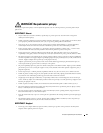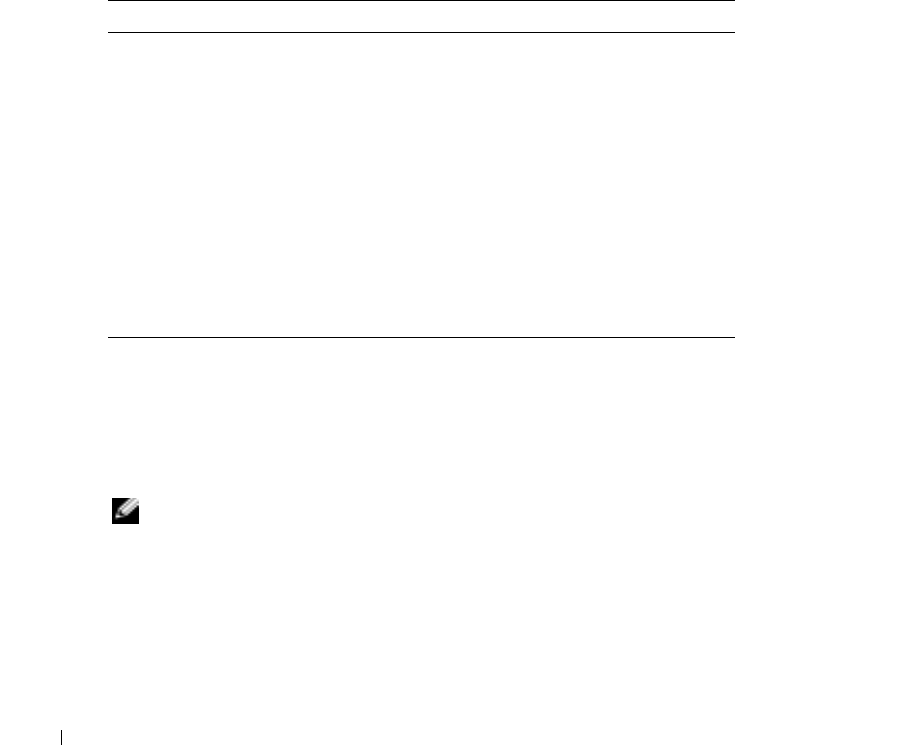
22 System Information Guide
www.dell.com | support.euro.dell.com
• If failures are detected during the Pre-boot System Assessment, write down the error
code(s) and contact Dell (see "Getting Help" in your
User's Guide
for the appropriate
contact information) before continuing on to the Dell Diagnostics.
If the Pre-boot System Assessment completes successfully, you receive the message
Booting
Dell Diagnostic Utility Partition. Press any key to continue
.
6
Press any key to start the Dell Diagnostics from the diagnostics utility partition on your hard
drive.
7
When the Dell Diagnostics
Main Menu
appears, select the test you want to run.
Dell Diagnostics Main Menu
1
After the Dell Diagnostics loads and the
Main
Menu
screen appears, click the button for the
option you want.
2
If a problem is encountered during a test, a message appears with an error code and a
description of the problem. Write down the error code and problem description and follow
the instructions on the screen.
If you cannot resolve the error condition, contact Dell (see "Getting Help" in your
User's
Guide
for the appropriate contact information).
NOTE: The Service Tag for your computer is located at the top of each test screen. If you contact Dell,
technical support will ask for your Service Tag.
Option Function
Express Test Performs a quick test of devices. This test typically takes 10
to 20 minutes and requires no interaction on your part.
Run
Express Test
first to increase the possibility of tracing
the problem quickly.
Extended Test Performs a thorough check of devices. This test typically
takes an hour or more and requires you to answer questions
periodically.
Custom Test Tests a specific device. You can customize the tests you
want to run.
Symptom Tree Lists the most common symptoms encountered and allows
you to select a test based on the symptom of the problem
you are having.