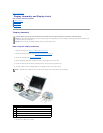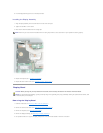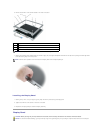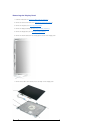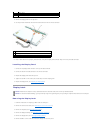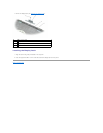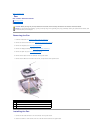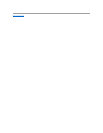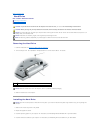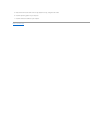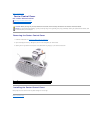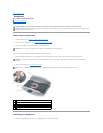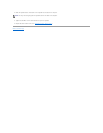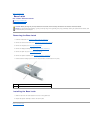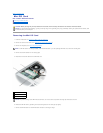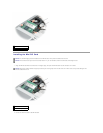Back to Contents Page
Hard Drive
Dell™Latitude™D610ServiceManual
Removing the Hard Drive
Installing the Hard Drive
Removing the Hard Drive
1. Follow the instructions in "Preparing to Work Inside the Computer."
2. Turn the computer over. Use a standard #1 Phillips screwdriver to remove the two M3 x 3- mm screws.
3. Slide the hard drive out of the computer.
Installing the Hard Drive
1. Slide the drive into the bay until it is fully seated.
2. Replace and tighten the screws.
3. Install the operating system for your computer. For instructions, see "Reinstalling Microsoft Windows XP" in your User's Guide.
4. Install the drivers and utilities for your computer. For instructions, see "Reinstalling Drivers and Utilities" in your User's Guide.
CAUTION: If you remove the hard drive from the computer when the drive is hot, do not touch the metal housing of the hard drive.
CAUTION: Before you begin any of the procedures in this section, follow the safety instructions in the Product Information Guide.
NOTICE: To prevent data loss, shut down your computer before removing the hard drive. Do not remove the hard drive while the computer is on, in
standby mode, or in hibernate mode.
NOTICE: Hard drives are extremely fragile; even a slight bump can damage the drive.
NOTE: Dell does not guarantee compatibility or provide support for hard drives from sources other than Dell.
1
M3 x 3-mm screws (2)
2
hard drive
NOTICE: When the hard drive is not in the computer, store it in protective antistatic packaging.
NOTICE: Use firm and even pressure to slide the drive into place. If you force the hard drive into place using excessive force, you may damage the
connector.