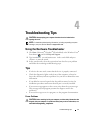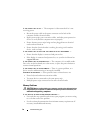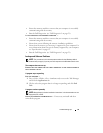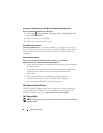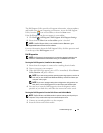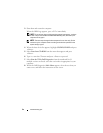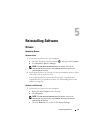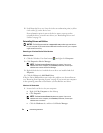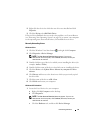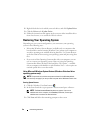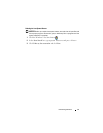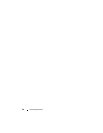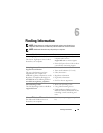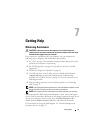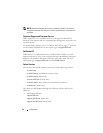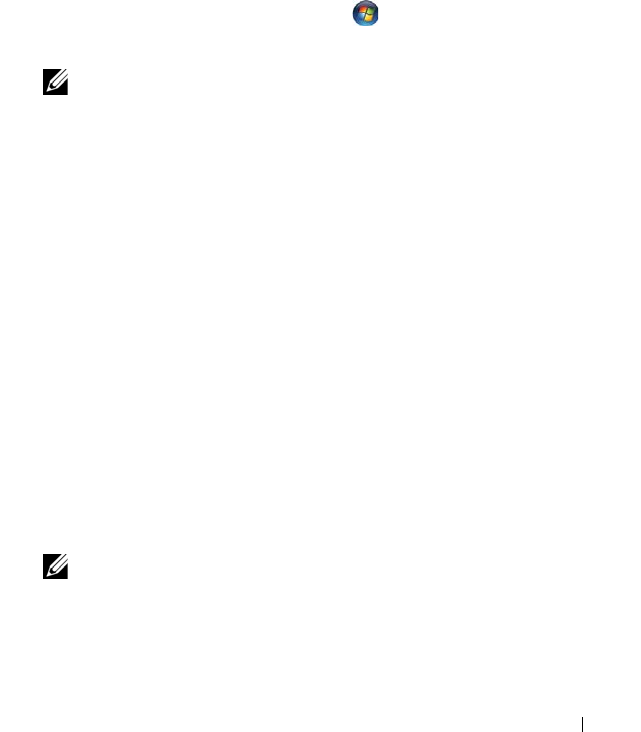
Reinstalling Software 25
2
Right-click the device for which the new driver was installed and click
Properties
.
3
Click the
Drivers
tab
→
Roll Back Driver
.
If Device Driver Rollback does not resolve the problem, use System Restore
(see "Restoring Your Operating System" on page 26) to return your computer
to the operating state that existed before you installed the new driver.
Manually Reinstalling Drivers
Windows Vista
1
Click the Windows Vista Start button
,
and right-click
Computer
.
2
Click
Properties
→
Device Manager
.
NOTE: The User Account Control window appears. If you are an
administrator on the computer, click Continue; otherwise, contact your
administrator to continue.
3
Double-click the type of device for which you are installing the driver (for
example,
Audio
or
Video
).
4
Double-click the name of the device for which you are installing the driver.
5
Click the
Driver
tab
→
Update Driver
→
Browse my computer for driver
software
.
6
Click
Browse
and browse to the location to which you previously copied
the driver files.
7
Click the name of the driver
→
OK
→
Next
.
8
Click
Finish
and restart your computer.
Windows XP Embedded
1
Locate the list of devices for your computer:
a
Right-click
My Computer
on the desktop.
b
Click
Properties
.
NOTE: The User Account Control window may appear. If you are an
administrator on the computer, click Continue; otherwise, contact your
administrator to continue.
c
Click the
Hardware
tab, and then click
Device Manager
.