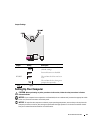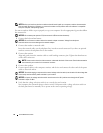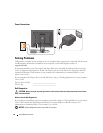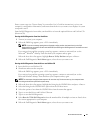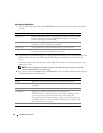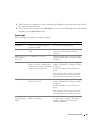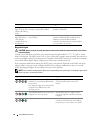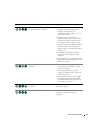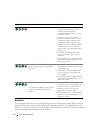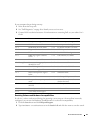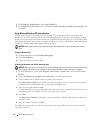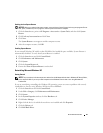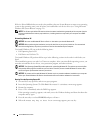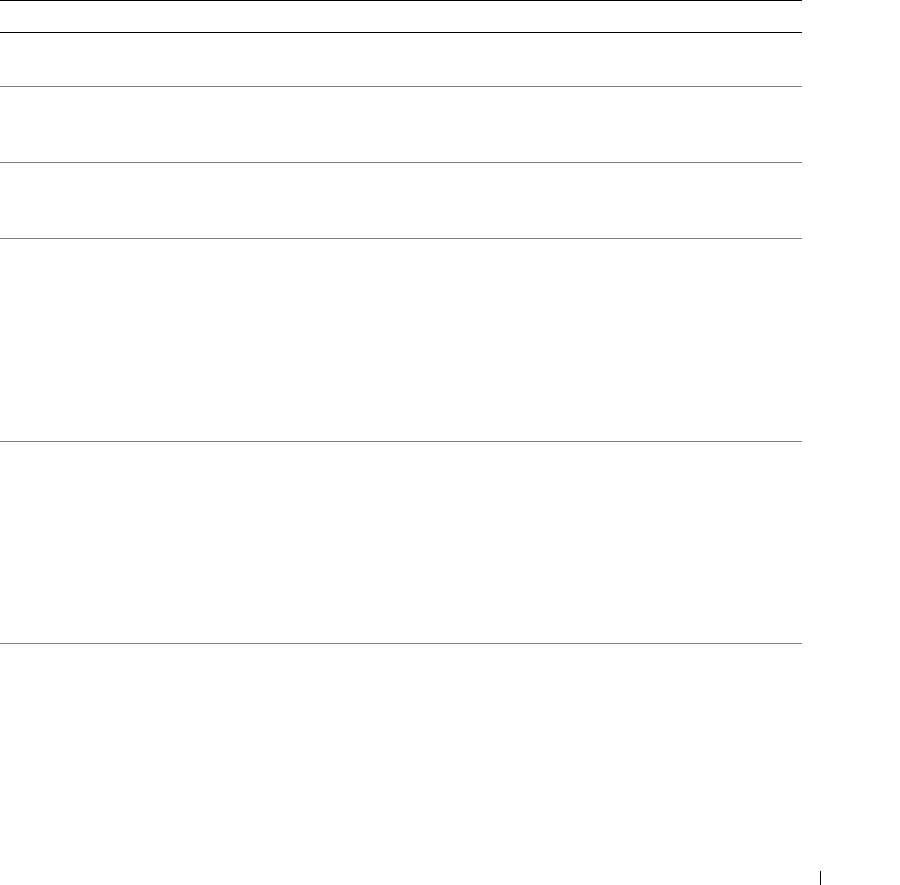
Quick Reference Guide 49
4
When the tests are completed, if you are running the Dell Diagnostics from the
Drivers and Utilities
CD (optional)
,
remove the CD.
5
Close the test screen to return to the
Main
Menu
screen. To exit the Dell Diagnostics and restart the
computer, close the
Main
Menu
screen.
System Lights
Your power light may indicate a computer problem.
Power Light Problem Description Suggested Resolution
Solid green Power is on, and the computer is
operating normally.
No corrective action is required.
Blinking green The computer is in a power-saving
mode.
Press the power button, move the mouse, or
press a key on the keyboard to wake the
computer.
Blinks green several
times and then
turns off
A configuration error exists. Check Diagnostic Lights to see if the specific
problem is identified (see "Diagnostic Lights"
on page 50).
Solid yellow A device on the system board may be
faulty or incorrectly installed or the
voltage selection switch on the power
supply may be set incorrectly.
Check Diagnostic Lights to see if the specific
problem is identified (see "Diagnostic Lights"
on page 50).
See "Power Problems" in your online User’s
Guide.
If the computer does not boot, contact Dell
for technical assistance.
For information on
contacting Dell, see your online
User’s Guide
.
Blinking yellow A power supply or system board
failure has occurred.
Check Diagnostic Lights to see if the specific
problem is identified (see "Diagnostic Lights"
on page 50).
See "Power Problems" in your online User’s
Guide.
If the computer does not boot, contact Dell
for technical assistance.
For information on
contacting Dell, see your online
User’s Guide
.
Solid green and a
beep code during
POST
A problem was detected while the
BIOS was executing.
For instructions on diagnosing the beep code
see "Beep Codes" on page 52. Also, check
Diagnostic Lights to see if the specific
problem is identified.