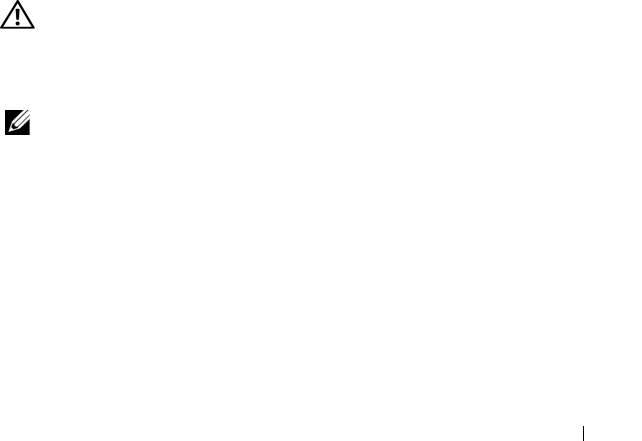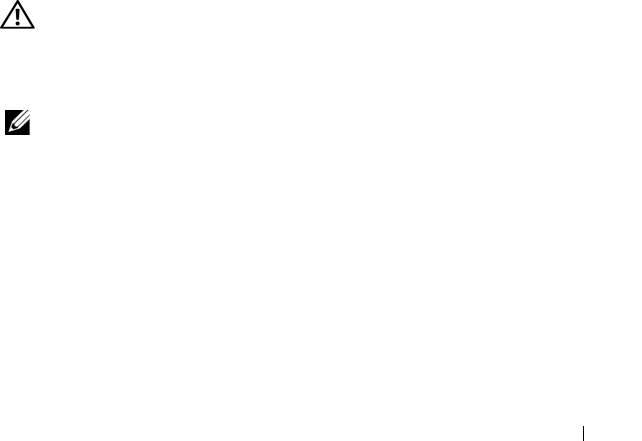
Troubleshooting 127
TO VERIFY THAT THE PROBLEM IS WITH THE MOUSE, CHECK THE TOUCH PAD —
1
Shut down the computer.
2
Disconnect the mouse.
3
Turn on the computer.
4
At the Windows
desktop, use the touch pad to move the cursor around,
select an icon, and open it.
If the touch pad operates correctly, the mouse may be defective.
CHECK THE SYSTEM SETUP PROGRAM SETTINGS — Verify that the system setup
program lists the correct device for the pointing device option (the computer
automatically recognizes a USB mouse without making any setting adjustments).
TEST THE MOUSE CONTROLLER — To test the mouse controller (which affects
pointer movement) and the operation of the touch pad or mouse buttons,
run the Mouse test in the Pointing Devices test group in the "Dell
Diagnostics" on page 99.
REINSTALL THE TOUCH PAD DRIVER — See "Reinstalling Drivers and Utilities"
on page 130.
Video and Display Problems
Fill out the "Diagnostics Checklist" on page 176 as you complete these checks.
CAUTION: Before you begin any of the procedures in this section, follow the
safety instructions in the Product Information Guide.
If the display is blank
NOTE: If you are using a program that requires a higher resolution than your
computer supports, it is recommended that you attach an external monitor to your
computer.
C
HECK THE BATTERY — If you are using a battery to power your computer, the
battery charge may be depleted. Connect the computer to an electrical outlet
using the AC adapter, and then turn on the computer.
TEST THE ELECTRICAL OUTLET — Ensure that the electrical outlet is working by
testing it with another device, such as a lamp.
CHECK THE AC ADAPTER — Check the AC adapter cable connections. If the
AC adapter has a light, ensure that the light is on.