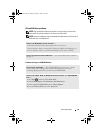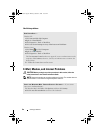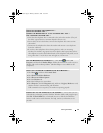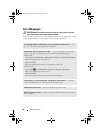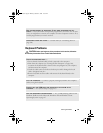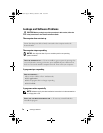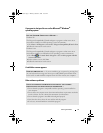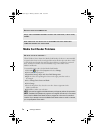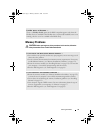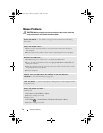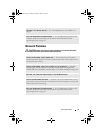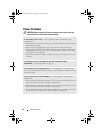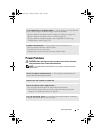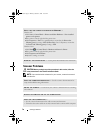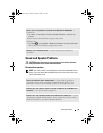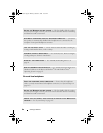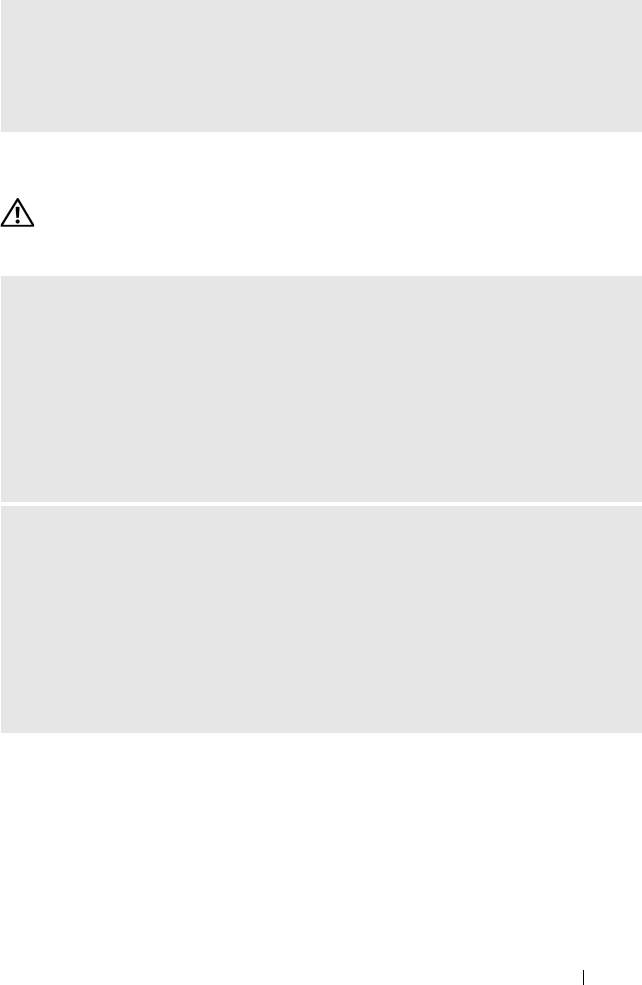
Solving Problems 73
Memory Problems
CAUTION: Before you begin any of the procedures in this section, follow the
safety instructions in the Product Information Guide.
FLEXBAY DEVICE IS DISABLED —
There is a FlexBay disable option in the BIOS setup that appears only when the
FlexBay device is installed. If the FlexBay device is physically installed, but it is not
running, check to see if it is enabled in the BIOS setup.
IF YOU RECEIVE AN INSUFFICIENT MEMORY MESSAGE —
• Save and close any open files and exit any open programs you are not using to see if
that resolves the problem.
• See the software documentation for minimum memory requirements. If necessary,
install additional memory (see "Memory Installation Guidelines:" on page 123).
• Reseat the memory modules (see "Installing Memory" on page 125) to ensure that
your computer is successfully communicating with the memory.
• Run the Dell Diagnostics (see "Dell Diagnostics" on page 88).
IF YOU EXPERIENCE OTHER MEMORY PROBLEMS —
• Reseat the memory modules (see "Memory Installation Guidelines:" on page 123)
to ensure that your computer is successfully communicating with the memory.
• Ensure that you are following the memory installation guidelines (see "Installing
Memory" on page 125).
• Your computer supports DDR2 memory. For more information about the type of
memory supported by your computer, see "Memory" on page 177.
• Run the Dell Diagnostics (see "Dell Diagnostics" on page 88).
book.book Page 73 Monday, October 6, 2008 11:38 AM