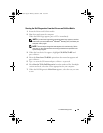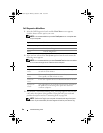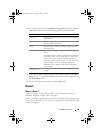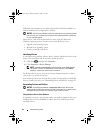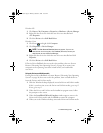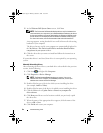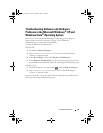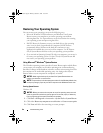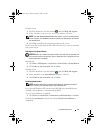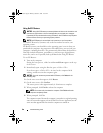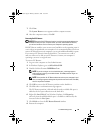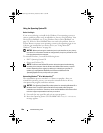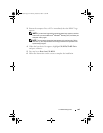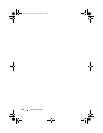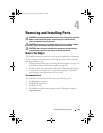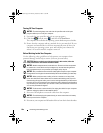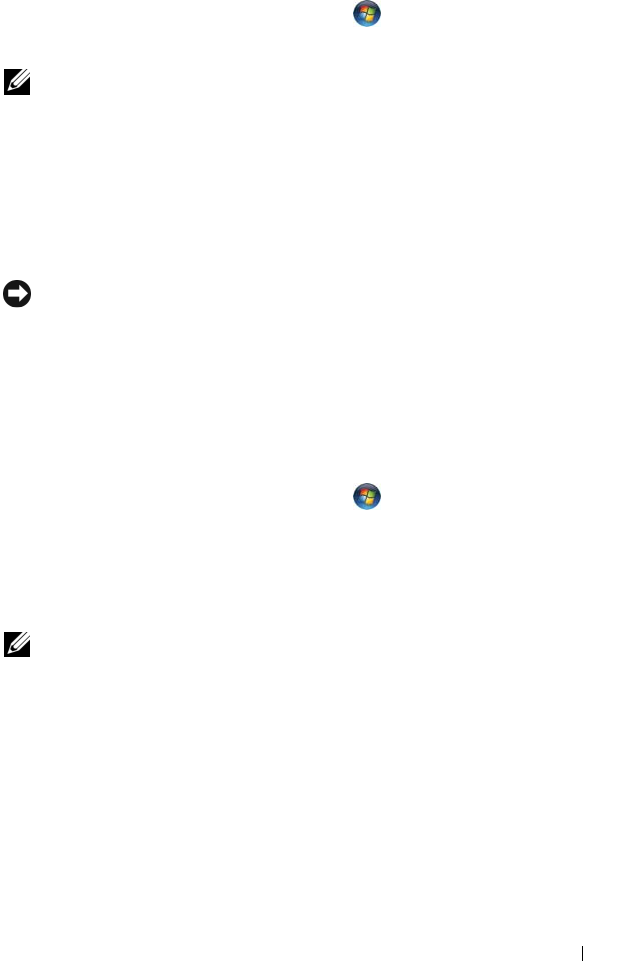
Troubleshooting Tools 97
Windows Vista:
1
Click the Windows Vista Start button , and click
Help and Support
.
2
In the search box, type
System Restore
and press <Enter>.
NOTE: The User Account Control window may appear. If you are an administrator
on the computer, click Continue; otherwise, contact your administrator to continue
the desired action.
3
Click
Next
and follow the remaining prompts on the screen.
In the event that System Restore did not resolve the issue, you may undo the
last system restore.
Undoing the Last System Restore
NOTICE: Before you undo the last system restore, save and close all open files and
exit any open programs. Do not alter, open, or delete any files or programs until the
system restoration is complete.
Windows XP:
1
Click
Start
→
All Programs
→
Accessories
→
System Tools
→
System Restore
.
2
Click
Undo my last restoration
and click
Next
.
Windows Vista:
1
Click the Windows Vista Start button , and click
Help and Support
.
2
In the search box, type
System Restore
and press <Enter>.
3
Click
Undo my last restoration
and click
Next
.
Enabling System Restore
NOTE: Windows Vista does not disable System Restore; regardless of low disk
space. Therefore, the steps below apply only to Windows XP.
If you reinstall Windows XP with less than 200 MB of free hard-disk space
available, System Restore is automatically disabled.
To see if System Restore is enabled:
1
Click
Start
→
Control
Panel
→
Performance and Maintenance
→
System
.
Click the System Restore tab and ensure that Turn off System Restore is
unchecked.
book.book Page 97 Monday, October 6, 2008 11:38 AM