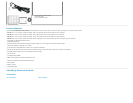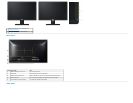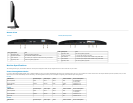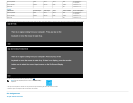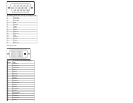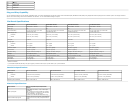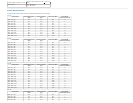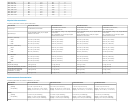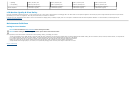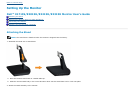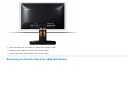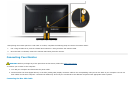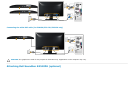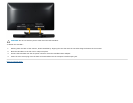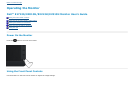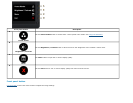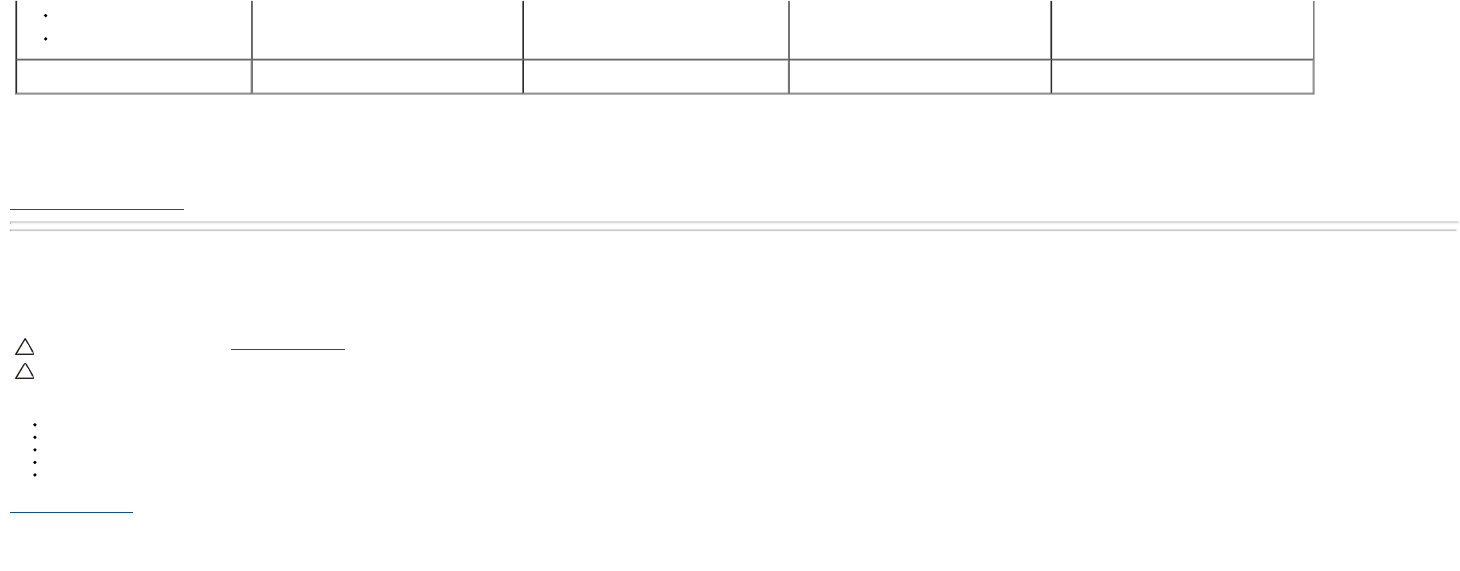
Operating
Non-operating
5,000 m (16,400 ft) max
10,668 m (35,000 ft) max
5,000 m (16,400 ft) max
10,668 m (35,000 ft) max
5,000 m (16,400 ft) max
10,668 m (35,000 ft) max
5,000 m (16,400 ft) max
10,668 m (35,000 ft) max
Thermal dissipation
85.25 BTU/hour (maximum)
61.43 BTU/hour (typical)
68.26 BTU/hour (maximum)
47.78 BTU/hour (typical)
95.55 BTU/hour (maximum)
64.84 BTU/hour (typical)
102.39 BTU/hour (maximum)
81.92 BTU/hour (typical)
LCD Monitor Quality & Pixel Policy
During the LCD Monitor manufacturing process, it is not uncommon for one or more pixels to become fixed in an unchanging state. The visible result is a fixed pixel that appears as an extremely tiny dark or bright discolored spot. When the pixel remains
permanently lit, it is known as a "bright dot". When the pixel remains black, it is known as a "dark dot".
In almost every case, these fixed pixels are hard to see and do not detract from display quality or usability. A display with 1 to 5 fixed pixels is considered normal and within competitive standards. For more information, see Dell Support site at:
www.dell.com/support/monitors
.
Maintenance Guidelines
Caring for Your Monitor
CAUTION: Read and follow the safety instructions before cleaning the monitor.
CAUTION: Before cleaning the monitor, unplug the monitor power cable from the electrical outlet.
For best practices, follow the instructions in the list below while unpacking, cleaning, or handling your monitor:
To clean your antistatic screen, slightly dampen a soft, clean cloth with water. If possible, use a special screen-cleaning tissue or solution suitable for the antistatic coating. Do not use benzene, thinner, ammonia, abrasive cleaners, or compressed air.
Use a slightly dampened, warm cloth to clean the plastics. Avoid using detergent of any kind as some detergents leave a milky film on the plastics.
If you notice a white powder when you unpack your monitor, wipe it off with a cloth. This white powder occurs during the shipping of the monitor.
Handle your monitor with care as a darker-colored monitor may scratch and show white scuff marks more than a lighter-colored monitor.
To help maintain the best image quality on your monitor, use a dynamically changing screen saver and power Off your monitor when not in use.
Back to Contents Page