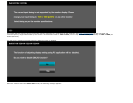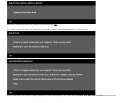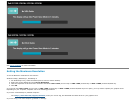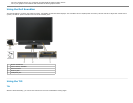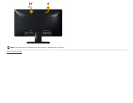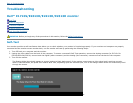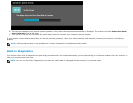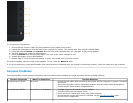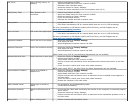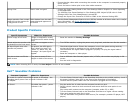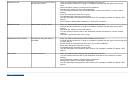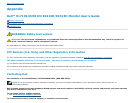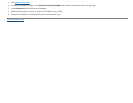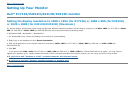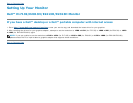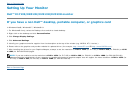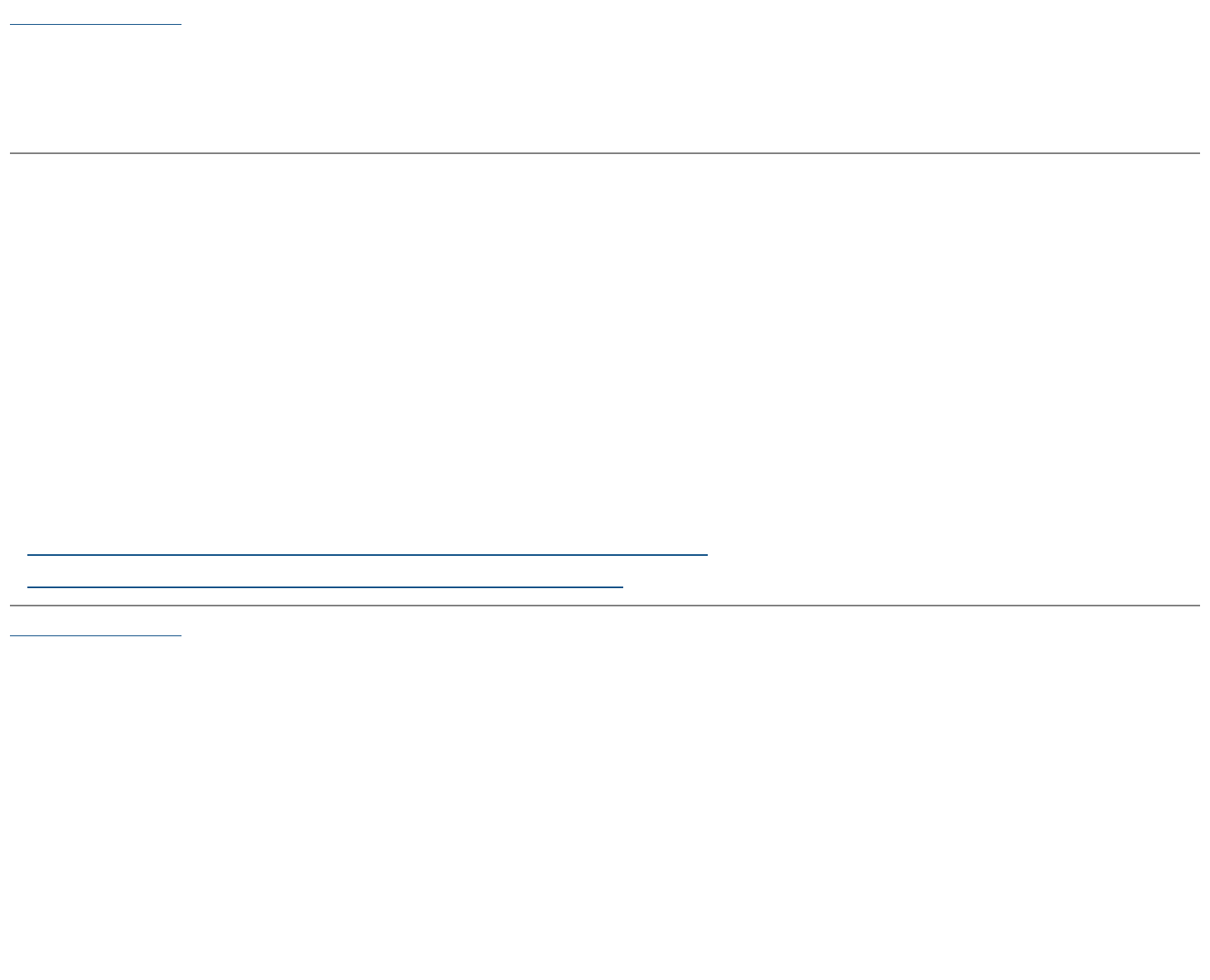
Back to Contents Page
Setting Up Your Monitor
Dell™ E1713S/E2013H/E2213H/E2313H monitor
Setting the display resolution to 1280 x 1024 (for E1713S) or 1600 x 900 (for E2013H)
or 1920 x 1080 (for E2213H/E2313H) (Maximum)
For optimal display performance while using the Microsoft Windows operating systems, set the display resolution to 1280 x 1024 (for E1713S) or 1600 x
900 (for E2013H) or 1920 x 1080 (for E2213H/E2313H) pixels by performing the following steps:
In Windows Vista®, Windows® 7, Windows® 8:
1. For Windows® 8 only, select the Desktop tile to switch to classic desktop.
2. Right-click on the desktop and click Screen Resolution.
3. Click the Dropdown list of the Screen resolution and select 1280 x 1024 (for E1713S) or 1600 x 900 (for E2013H) or 1920 x 1080 (for
E2213H/E2313H).
4. Click OK.
If you do not see 1280 x 1024 (for E1713S) or 1600 x 900 (for E2013H) or 1920 x 1080 (for E2213H/E2313H) as an option, you may need to
update your graphics driver. Please choose the scenario below that best describes the computer system you are using, and follow the provided
1:If you have a Dell
™ desktop or a Dell ™ portable computer with internet access.
2:If you have a non Dell ™desktop, portable computer, or graphics card.
Back to Contents Page