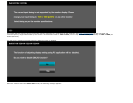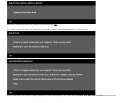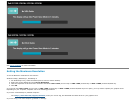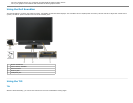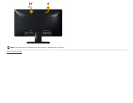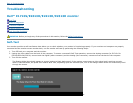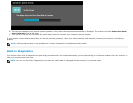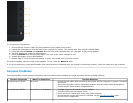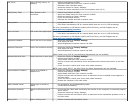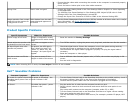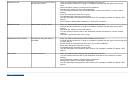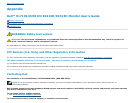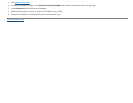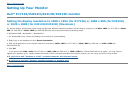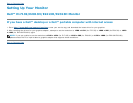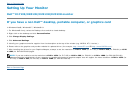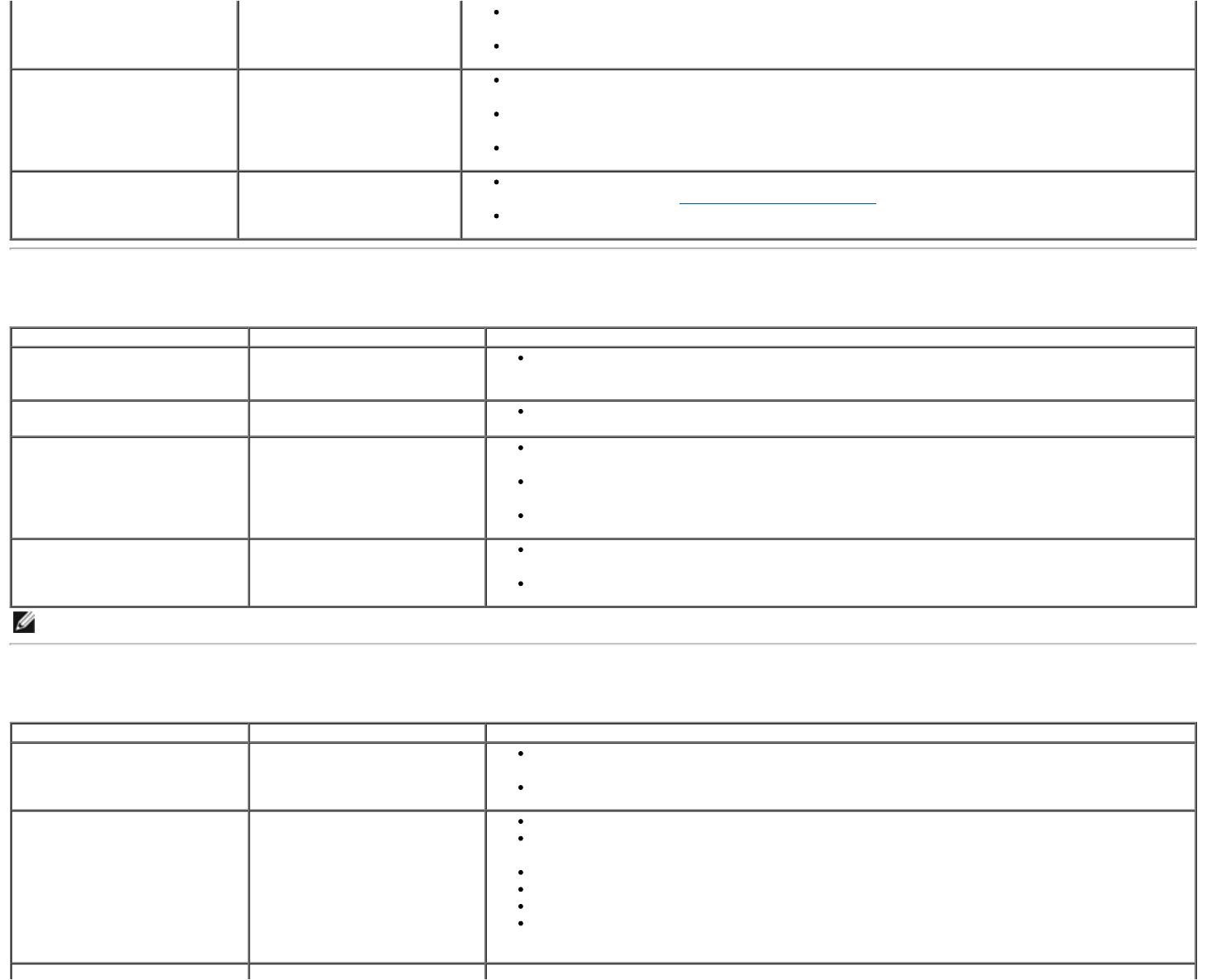
Ensure that the video cable connecting the monitor to the computer is connected properly
and is secure.
Check for bent or broken pins in the video cable connector.
Wrong Color Picture color not good
Change the Color Setting Mode in the Color Settings OSD to Graphics or Video depending
on the application.
Try different Color Preset Settings in Color Settings OSD. Adjust R/G/B value in Color
Settings OSD if the Color Management is turned Off.
Change the Input Color Format to PC RGB or YPbPr in the Advance Setting OSD.
Image retention from a static
image left on the monitor for
a long period of time
Faint shadow from the static
image displayed appears on
the screen
Use the Power Management feature to turn Off the monitor at all times when not in use(for
more information, see Power Management Modes
).
Alternatively, use a dynamically changing screensaver.
Product Specific Problems
Specific Symptoms What You Experience Possible Solutions
Screen image is too small Image is centered on screen,
but does not fill entire viewing
area
Reset the monitor to Factory Settings.
Cannot adjust the monitor with
the buttons on the front panel
OSD does not appear on the
screen
Turn Off the monitor, unplug the power cord, plug back, and then turn On the monitor.
No Input Signal when user
controls are pressed
No picture, the LED light is
blue. When you press "up",
"down" or "Menu" key, the
message " No input signal" will
appear.
Check the signal source. Ensure the computer is not in the power saving mode by
moving the mouse or pressing any key on the keyboard.
Check whether the signal cable is plugged in properly. Re-plug the signal cable if
necessary.
Reset the computer or video player.
The picture does not fill the
entire screen
The picture cannot fill the
height or width of the screen
Due to different video formats (aspect ratio) of DVDs, the monitor may display in full
screen.
Run the built-in diagnostics.
NOTE: When choosing DVI-D mode, the Auto Adjust function is not available.
Dell™ Soundbar Problems
Common Symptoms What You Experience Possible Solutions
No sound for system where the
Soundbar draws power from an
AC adapter
No power to Soundbar - the
power indicator is Off
Turn the Power/Volume knob on the Soundbar clockwise to the middle position; check if
the power indicator (blue LED) on the front of the Soundbar is illuminated.
Confirm that the power cable from the Soundbar is plugged into the adapter.
No Sound Soundbar has power - power
indicator is On
Plug the audio line-in cable into the computer's audio out jack.
Set all volume controls to their maximum and ensure that the mute option is not
enabled.
Play some audio content on the computer (example, audio CD, or MP3).
Turn the Power/Volume knob on the Soundbar clockwise to a higher volume setting.
Clean and reseat the audio line-in plug.
Test the Soundbar using another audio source (For example: portable CD player, MP3
player).