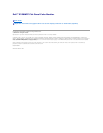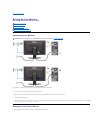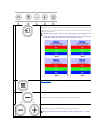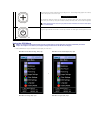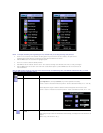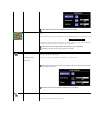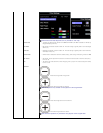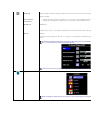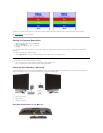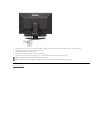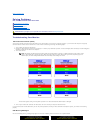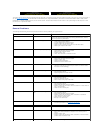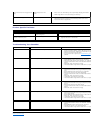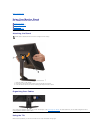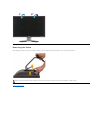Product Specific Problems
Troubleshooting Your Soundbar
Back to Contents Page
left on the monitor for a long period of
time)
displayed appears on the
screen
when not in use. Alternatively, use a dynamically changing screensaver.
NOTE: Image Burn-In is not covered by your warranty.
Input auto switching to another source
Can'tselectinputsource
l Under "Auto Detect" mode if one of the DVI or VGA signal is lost(or
cable disconnected) the display will automatically switch to the other
input source where a signal exist.
SPECIFIC SYMPTOMS
WHAT YOU EXPERIENCE
POSSIBLE SOLUTIONS
Screen image is too small
Image is centered on screen, but does not fill
entire viewing area.
l Perform monitor reset on "All Settings."
Cannot adjust the monitor with the
buttons on the front panel
OSD does not appear on the screen.
l Turn off the monitor, unplug the power cord and then
plug back and turn on the monitor.
COMMON SYMPTOMS
WHAT YOU EXPERIENCE
POSSIBLE SOLUTIONS
No Sound
No power to Soundbar - the power indicator is off.
l
Turn the Power/Volume knob on the Soundbar clockwise to the middle position;
check if the power indicator (green LED) on the front of the Soundbar is illuminated.
l
Confirm that the power cable from the Soundbar is plugged into the adaptor.
l Confirm that the monitor has power.
l If the monitor has no power, see
Troubleshooting your monitor
problem.
No Sound
Soundbar has power - power indicator is on.
l Plug the audio line-
in cable into the computer's audio out jack.
l Set all Windows volume controls to their maximum.
l
Play some audio content on the computer (i.e. audio CD, or MP3).
l
Turn the Power/Volume knob on the Soundbar clockwise to a higher volume
setting.
l Clean and reseat the audio line-in plug.
l
Test the Soundbar using another audio source (i.e. portable CD player).
Distorted Sound
Computer's sound card is used as the audio source.
l
Clear any obstructions between the Soundbar and the user.
l Confirm that the audio line-
in plug is completely inserted into the jack of the sound
card.
l Set all Windows volume controls to their midpoints.
l Decrease the volume of the audio application.
l
Turn the Power/Volume knob on the Soundbar counter
setting.
l Clean and reseat the audio line-in plug.
l Troubleshoot the computer's sound card.
l
Test the Soundbar using another audio source (i.e. portable CD player).
Distorted Sound
Other audio source is used.
l
Clear any obstructions between the Soundbar and the user.
l Confirm that the audio line-
in plug is completely inserted into the jack of the audio
source.
l Decrease the volume of the audio source.
l
Turn the Power/Volume knob on the Soundbar counter
setting.
l Clean and reseat the audio line-in plug.
Unbalanced Sound Output
Sound from only one side of Soundbar
l
Clear any obstructions between the Soundbar and the user.
l Confirm that the audio line-
in plug is completely inserted into the jack of the sound
card or audio source.
l Set all Windows audio balance controls (L-
R) to their midpoints.
l Clean and reseat the audio line-in plug.
l Troubleshoot the computer's sound card.
l
Test the Soundbar using another audio source (i.e. portable CD player).
Low Volume
Volume is too low.
l
Clear any obstructions between the Soundbar and the user.
l
Turn the Power/Volume knob on the Soundbar clockwise to the maximum volume
setting.
l Set all Windows volume controls to their maximum.
l Increase the volume of the audio application.
l
Test the Soundbar using another audio source (i.e. portable CD player).