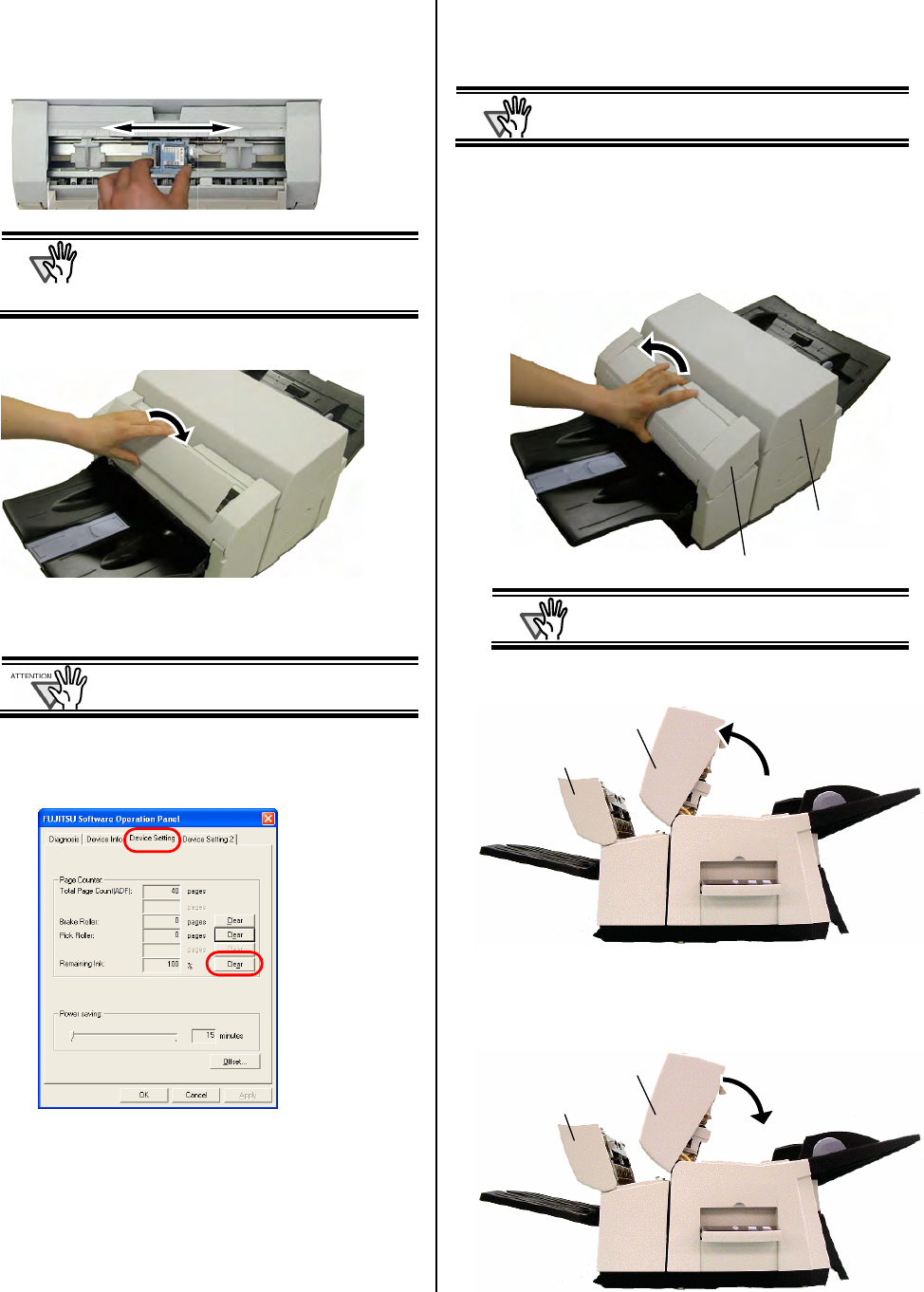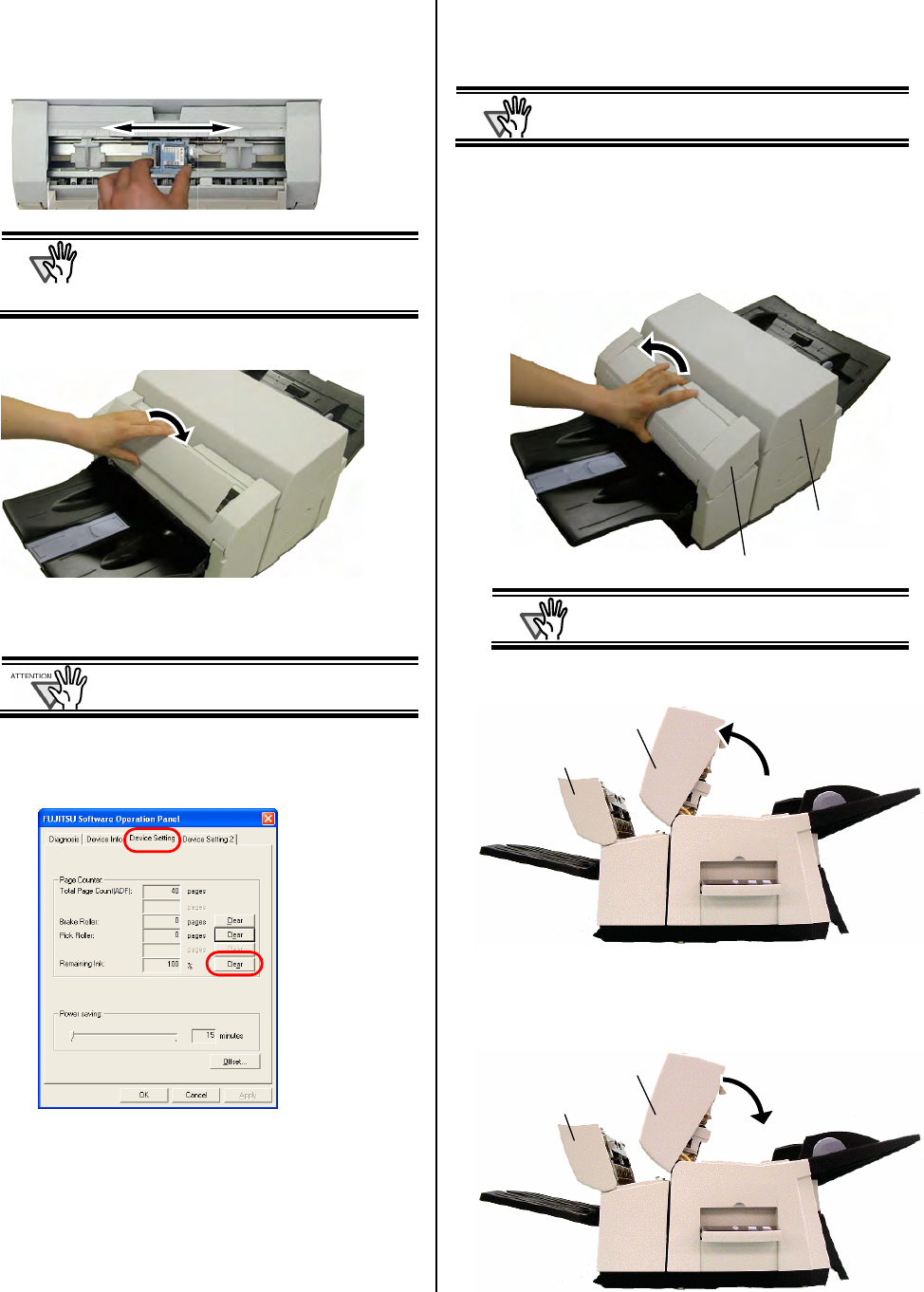
12 |
8. Position the Print Cartridge Holder along where
the document will pass through and position the
print on the scanned page properly for your
application.
ATTENTION
Printing too close to a document’s edge can
leave little or no room for further printing, be
sure to position the print cartridge to have
enough space.
9. Close the Print Cartridge Cover.
10. Turn on the scanner.
11. Reset the Ink Remain Counter.
You must reset the Ink Remain Counter
whenever you replace the print cartridge.
c On the [Start] menu, select [Programs]-[Scanner Utility
for Microsoft Windows]-[Software Operation Panel].
d Select the [Device Setting] tab.
e Click the [Clear] button at the [Remaining Ink] tab.
Ö The Ink remain counter will reset to 100%.
3.5. Removing Jammed Documents
Remove jammed documents sheets as follows:
ATTENTION
Do not forcefully pull out the documents pages.
1. Remove the documents that are not jammed in
the imprinter or scanner feed from the ADF Paper
chute.
2. Grab center of the Imprinter Cover, pull and turn it
towards you to open the cover.
ATTENTION
To open the ADF Cover, first open the
Imprinter Cover before proceeding.
3. Pull open the ADF cover as below.
4. Remove the jammed documents from the
imprinter or scanner ADF.
5. Close the ADF cover.
ADF Cove
Imprinter Cover
ADF Cove
Imprinter Cover
Imprinter Cover
ADF Cove