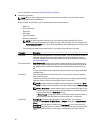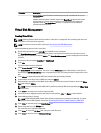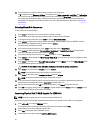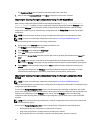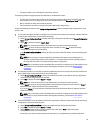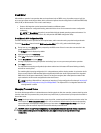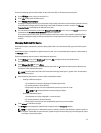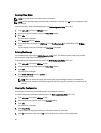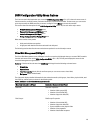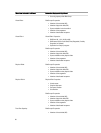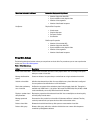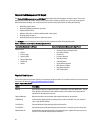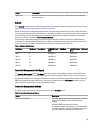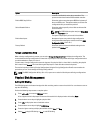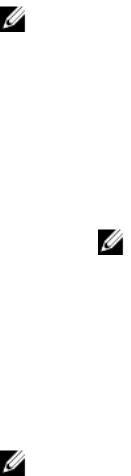
Perform the following steps to select whether to import the virtual disk or discard the preserved cache:
1. On the VD Mgmt screen, click on a controller icon.
2. Press <F2> to display the available actions.
3. Select Manage Preserved Cache.
A message is displayed advising you to import the foreign configuration before you discard the preserved cache to
avoid losing data belonging to the foreign configuration. Confirm whether you want to continue. The Manage
Preserved Cache screen displays the affected virtual disks.
4. You can choose to discard the cache on the Manage Preserved Cache screen. If you press Cancel, the process is
cancelled and the Preserved Cache Retained dialog box is displayed.
If you choose to discard the cache, you are prompted to confirm your choice. If you choose to retain the cache, a
message is displayed to notify you that you cannot perform certain operations while the cache exists. Click OK to
continue.
Managing Dedicated Hot Spares
A dedicated hot spare automatically replaces a failed physical disk only in the selected disk group which the hot spare
is part of.
A dedicated hot spare is used before a global hot spare is used. You can create dedicated hot spares or delete them on
the VD Mgmt screen.
Perform the following steps to create or delete dedicated hot spares:
1. On the VD Mgmt screen, select Disk Group # and press <F2> to display the menu of available actions.
The available menu options are displayed.
2. Select Manage Ded. HS and press <Enter>.
A screen displays a list of the current dedicated hot spares with an X beside them and the physical disks that are
available to create dedicated hot spares.
NOTE: The utility allows only disks of the same disk technology and of equal or greater size to be selected as
dedicated hot spare.
3. Use the following instructions to create or delete a dedicated hot spare:
– Creating a dedicated hot spare
1. Press the down-arrow key to highlight an available physical disk.
2. Press the spacebar to select the disk.
3. Repeat step a to step b for each dedicated hot spare that you want to create.
NOTE: An X is displayed beside the selected physical disk(s).
– Deleting a dedicated hot spare
1. Use the down-arrow key to highlight a current hot spare.
2. Press the spacebar to de-select the disk.
3. Repeat step a and step b for each dedicated hot spare that you want to delete.
4. Press <Enter> to confirm the changes.
The VD Mgmt screen displays the updated list of hot spares under the Hot spares heading.
NOTE: If a global hot spare or dedicated hot spare is removed, reinserted and imported, it regains its status as
a hot spare. A dedicated hot spare becomes a global hot spare when the disk group it was assigned to protect
is no longer present during import.
47