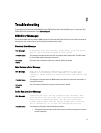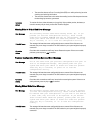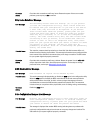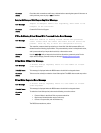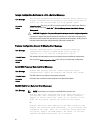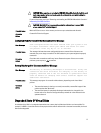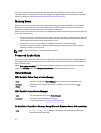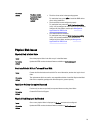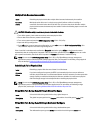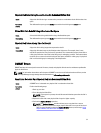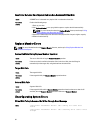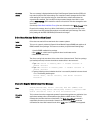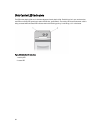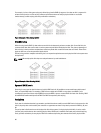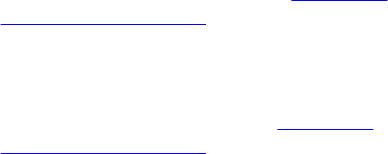
Corrective
Action:
The issue occurs
because of any of
the following
causes:
• The driver is not native in the operating system.
To resolve the issue, press <F6> to install the RAID device
driver during installation.
• The virtual disks are not configured properly.
To resolve the issue, enter the BIOS Configuration Utility
(<Ctrl> <R>) to configure the virtual disks. For procedures to
configure the virtual disks, see the topic Management
Applications For PERC Cards.
• The controller BIOS is disabled.
To resolve the issue, enter the BIOS Configuration Utility
(<Ctrl> <R>) to enable the BIOS. For information on
configuring virtual disks, see the topic Management
Applications For PERC Cards.
Physical Disk Issues
Physical Disk In Failed State
Issue: One of the physical disks in the disk array is in the failed state.
Corrective
Action:
Update the PERC cards to the latest firmware available on dell.com/support.
Unable to Rebuild A Fault Tolerant Virtual Disk
Issue: Cannot rebuild a fault tolerant virtual disk. For more information, see the alert log for virtual
disks.
Corrective
Action:
The replacement disk is too small or not compatible with the virtual disk. Replace the failed
disk with a compatible good physical disk with equal or greater capacity.
Fatal Error Or Data Corruption Reported
Issue: Fatal error(s) or data corruption(s) are reported when accessing virtual disks.
Corrective
Action:
Contact Dell Technical Support.
Physical Disk Displayed As Blocked
Issue: One or more physical disks is displayed as Blocked and cannot be configured.
Corrective
Action:
Update the PERC cards to the latest firmware available on dell.com/support.
79