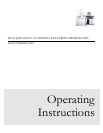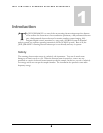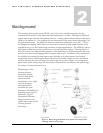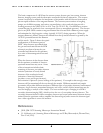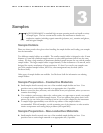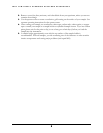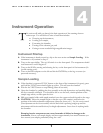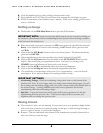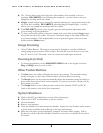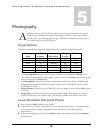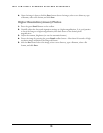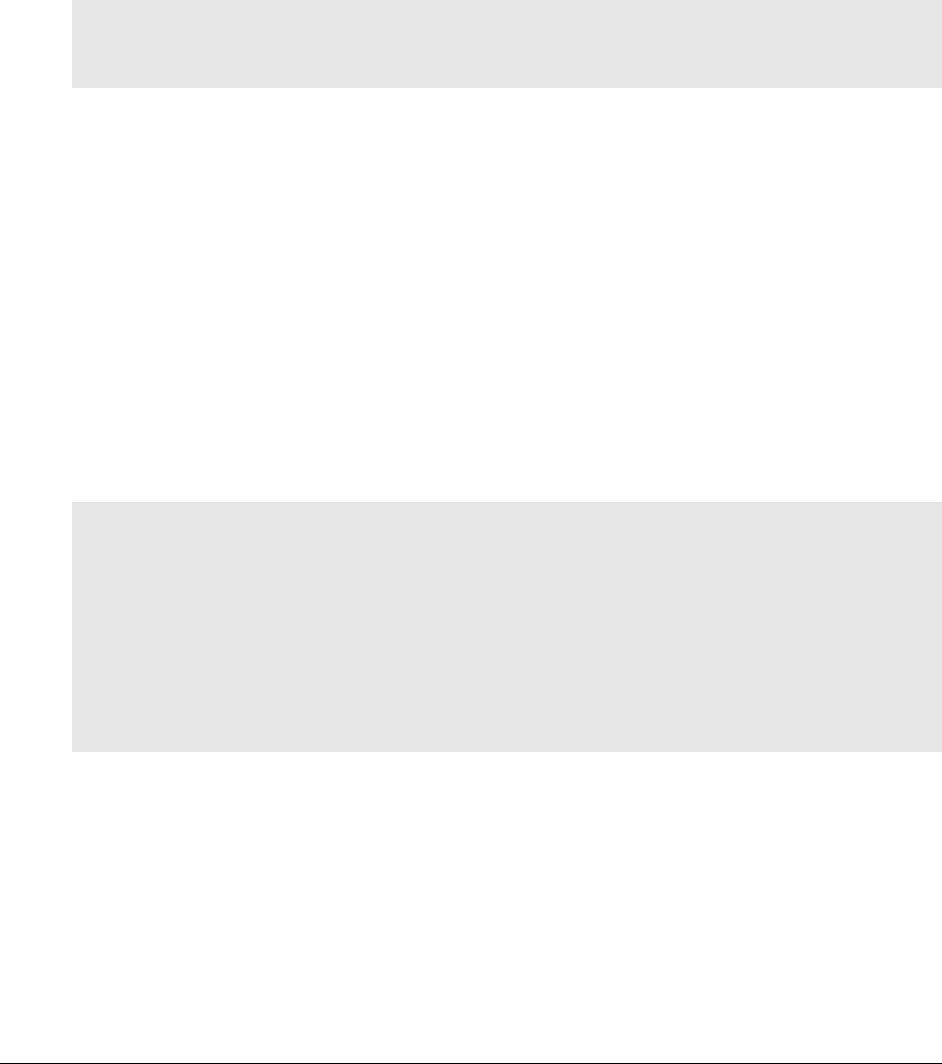
JEOL JSM-6060LV SCANNING ELECTRON MICROSCOPE
8
6. Close the chamber door by gently pushing it forward until it stops.
7. Press and hold the EVAC button (on the front of the instrument) until it lights up green.
8. WAIT for evacuation of the chamber (about 1 minute). While you’re waiting, go to the next
section – Software.
Getting an Image
1. Double click on the SEM Main Menu icon to open the SEM software.
IMPORTANT NOTE: Nearly all of the basic SEM controls may be accessed by clicking on
the standard toolbars buttons and the standard display items (buttons above the image, numbers
at the bottom of the window, etc.).
2. When the chamber is properly evacuated, the HT button at the top left will be blue and read
Ready. If the chamber is vented or still evacuating, the HT button will be grayed out and
read Wait.
3. Click on the blue HT-Ready button to turn on the electron beam. The button should turn
green and read HT-ON.
4. Adjust magnification to the lowest possible value (usually between 10X and 20X).
5. Click on the blue AF-Focus button on the toolbar or the AUTO FOCUS button on the
keypad. This should bring your specimen into focus. If it doesn’t, try turning on the
COARSE button and adjusting the focus knob on the keypad.
6. Click on the blue ACB to automatically adjust the contrast and brightness.
7. Click on the blue AS-Stigma button for automatic astigmatism correction.
8. You should have a focused image at this point. If so, congratulations…you’re an electron
microscopist. If not, call your instructor or teaching assistant for help.
IMPORTANT SETTINGS
o Accelerating Voltage. Check the accelerating voltage value shown at the bottom of the
window (Acc. Volt). If you’re happy with your voltage, then continue being happy. If you’d
like to change the accelerating voltage, click once on the voltage number, then double click on
the desired voltage. A setting of 15 kV works well for most specimens, but feel free
experimenting with other accelerating voltages.
o Spot Size. A spot size between 40 and 60 works well for most specimens, but feel free
experimenting with the spot size value. You’ll need to adjust the focus, contrast, and
brightness after you change the spot size value.
Moving Around
1. The motorized x and y axes are amazing! If you want to move your specimen, simply double-
click on the area of interest to re-center the image on this spot, or click and drag the image to
move to a spot of interest. It’s kind of like Mapquest.
2. Rotation. Turn the small knob at the bottom of the chamber door assembly (between the x
and y axis knobs) to rotate the stage.