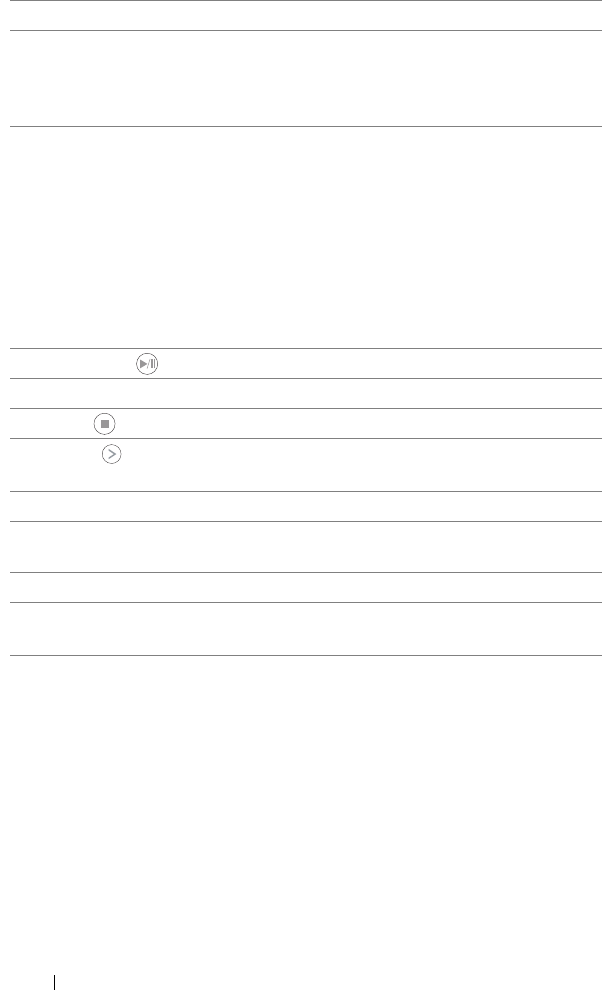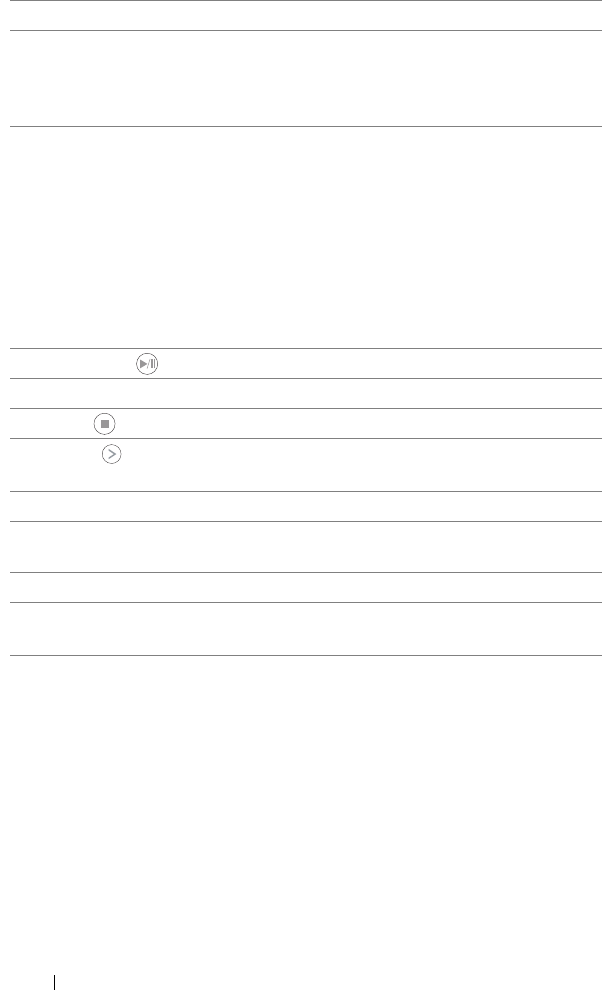
26 Using Your Projector
10 Aspect ratio Press to change aspect ratio of a displayed image.
11 Power Turns the projector on and off. For more
information, see "Turning Your Projector On" on
page 18 and "Turning Your Projector Off" on
page 18.
12 Video mode The projector has preset configurations that are
optimized for displaying data (presentation
slides) or video (movies, games, etc.).
Press the Video Mode button to toggle between
Presentation mode, Bright mode, Movie mode,
sRGB, or Custom mode.
Pressing the Video Mode button once will show
the current display mode. Pressing the Video
Mode button again will switch between modes.
13 Play/Pause Press to play/pause media file.
14 Blank screen Press to hide/unhide the image.
15 Stop Press to stop playing media file.
16 Right Press to navigate through the On-Screen Display
(OSD) Menu items.
17 Volume up Press to increase the volume.
18 Keystone adjustment Press to adjust image distortion caused by tilting
the projector (+/-40 degrees).
19 Volume down Press to decrease the volume.
20 Keystone adjustment Press to adjust image distortion caused by tilting
the projector (+/-40 degrees).