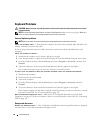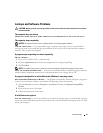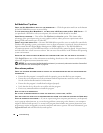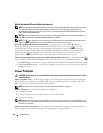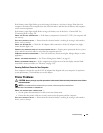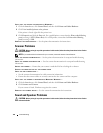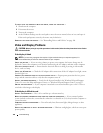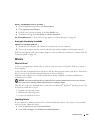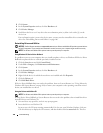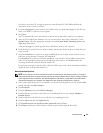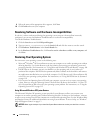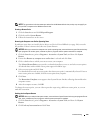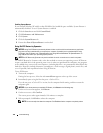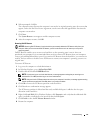104 Troubleshooting
TO VERIFY THAT THE PROBLEM IS WITH THE MOUSE, CHECK THE TOUCH PAD —
1
Shut down the computer.
2
Disconnect the mouse.
3
Turn on the computer.
4
At the Windows
desktop, use the touch pad to move the cursor around, select an icon, and open it.
If the touch pad operates correctly, the mouse may be defective.
REINSTALL THE TOUCH PAD DRIVER —
See "Reinstalling Drivers and Utilities" on page 106.
Video and Display Problems
CAUTION: Before you begin any of the procedures in this section, follow the safety instructions in the Product
Information Guide.
If the display is blank
NOTE: If you are using a program that requires a higher resolution than your computer supports, it is
recommended that you attach an external monitor to your computer.
C
HECK THE BATTERY —
If you are using a battery to power your computer, the battery charge may be
depleted. Connect the computer to an electrical outlet using the AC adapter, and turn on the computer.
TEST THE ELECTRICAL OUTLET —
Ensure that the electrical outlet is working by testing it with another
device, such as a lamp.
CHECK THE AC ADAPTER —
Check the AC adapter cable connections. If the AC adapter has a light, ensure
that the light is on.
CONNECT THE COMPUTER DIRECTLY TO AN ELECTRICAL OUTLET —
Bypass power protection devices, power
strips, and the extension cable to verify that the computer turns on.
ADJUST THE POWER PROPERTIES —
Search for the keyword
standby
in the Windows Help and Support
Center. To access the Help and Support Center, see "Windows Help and Support Center" on page 13.
SWITCH THE VIDEO IMAGE —
If your computer is attached to an external monitor, press <Fn><F8> to
switch the video image to the display.
If the display is difficult to read
ADJUST THE BRIGHTNESS —
Press <Fn> and the up- or down-arrow key.
MOVE THE EXTERNAL SUBWOOFER AWAY FROM THE COMPUTER OR MONITOR —
If your external speaker
system includes a subwoofer, ensure that the subwoofer is at least 60 cm (2 ft) away from the computer or
external monitor.
ELIMINATE POSSIBLE INTERFERENCE —
Turn off nearby fans, fluorescent lights, halogen lamps, or other
appliances.
ROTATE THE COMPUTER TO FACE A DIFFERENT DIRECTION —
Eliminate sunlight glare, which can cause poor
picture quality.