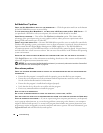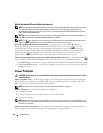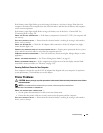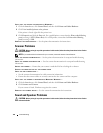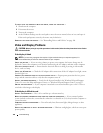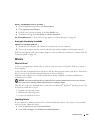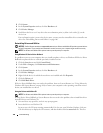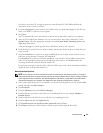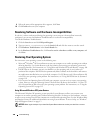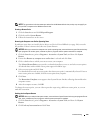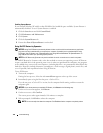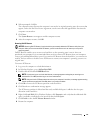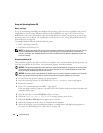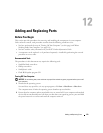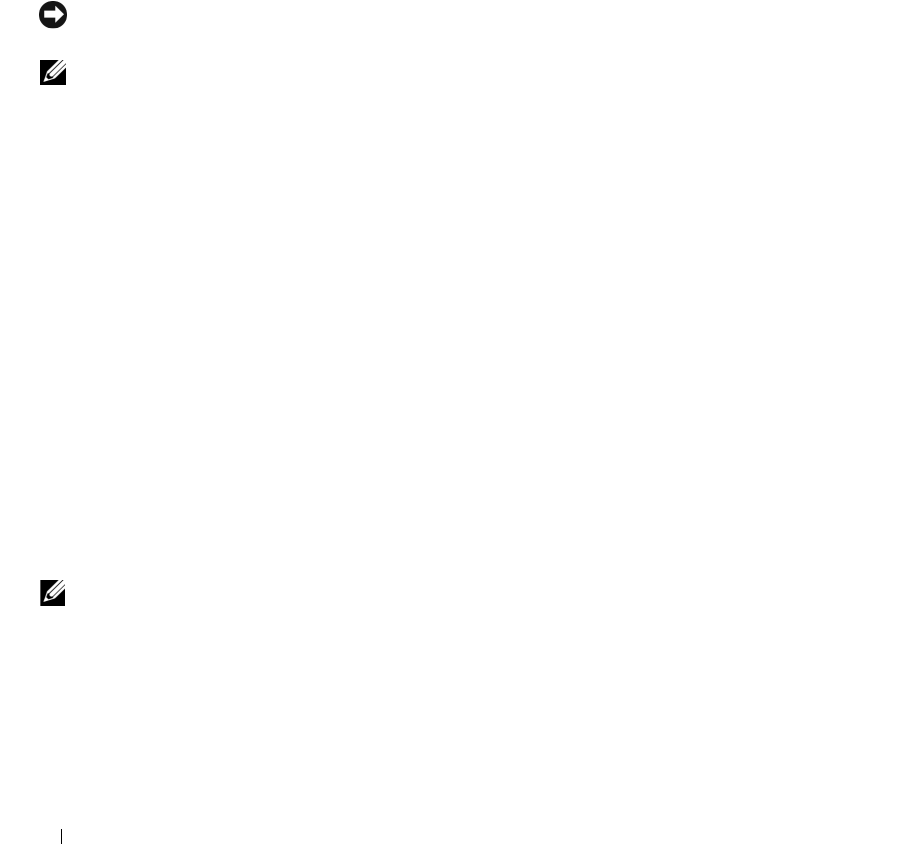
106 Troubleshooting
3
Click
System
.
4
In the
System Properties
window, click the
Hardware
tab.
5
Click
Device Manager
.
6
Scroll down the list to see if any device has an exclamation point (a yellow circle with a [
!]
) on the
device icon.
If an exclamation point is next to the device name, you may need to reinstall the driver or install a new
driver. See "Reinstalling Drivers and Utilities" on page 106.
Reinstalling Drivers and Utilities
NOTICE: The Dell Support website at support.dell.com and your Drivers and Utilities CD provide approved drivers
for Dell™ computers. If you install drivers obtained from other sources, your computer might not work correctly.
NOTE: The Drivers and Utilities CD is optional and may not ship with your computer.
Using Windows XP Device Driver Rollback
If a problem occurs on your computer after you install or update a driver, use Windows XP Device Driver
Rollback to replace the driver with the previously installed version.
1
Click the
Start
button and click
Control Panel
.
2
Under
Pick a Category
, click
Performance and Maintenance
.
3
Click
System
.
4
In the
System Properties
window, click the
Hardware
tab.
5
Click
Device Manager
.
6
Right-click the device for which the new driver was installed and click
Properties
.
7
Click the
Drivers
tab.
8
Click
Roll Back Driver
.
If Device Driver Rollback does not resolve the problem, then use System Restore (see "Using Microsoft
Windows XP System Restore" on page 108) to return your computer to the operating state that existed
before you installed the new driver.
Using the Drivers and Utilities CD
NOTE: The Drivers and Utilities CD is optional and may not ship with your computer.
If using
Device Driver Rollback
or System Restore does not resolve the problem, then reinstall the driver
from the Drivers and Utilities CD.
1
Save and close any open files, and exit any open programs.
2
Insert the
Drivers and Utilities
CD.
In most cases, the CD starts running automatically. If it does not, start Windows Explorer, click your
CD drive directory to display the CD contents, and then double-click the
autorcd.exe
file. The first