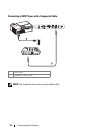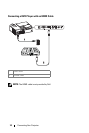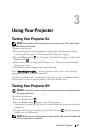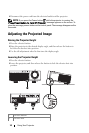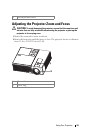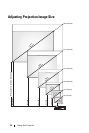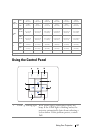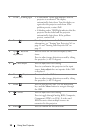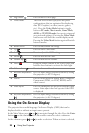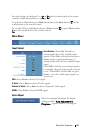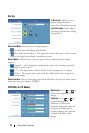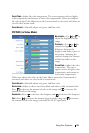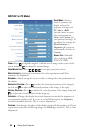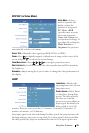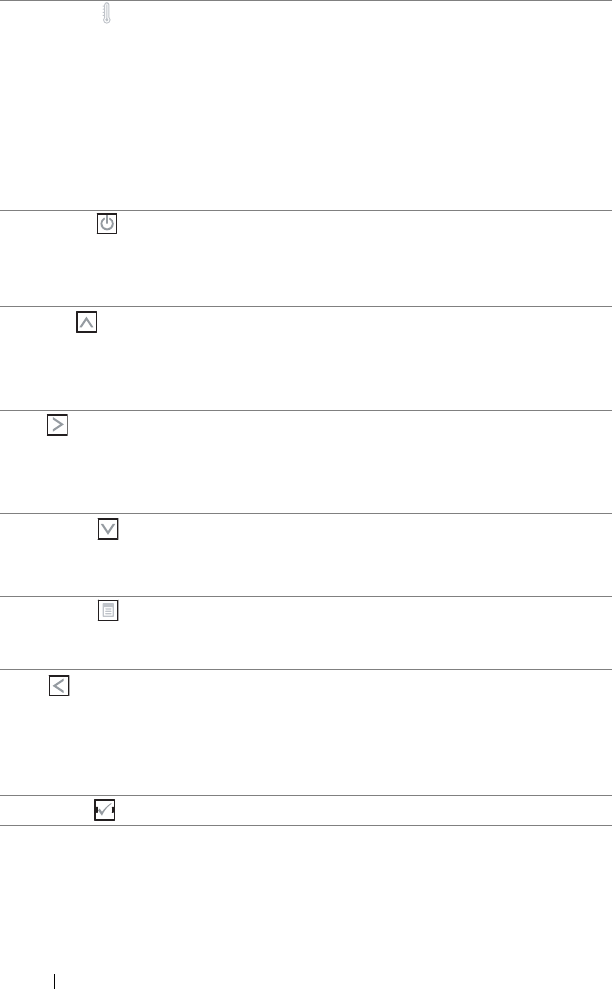
18 Using Your Projector
2 TEMP warning light
• A solid amber TEMP light indicates that the
projector is overheated. The display
automatically shuts down. Turn the display on
again after the projector cools down. If the
problem persists, contact Dell.
• A blinking amber TEMP light indicates that the
projector fan has failed and the projector
automatically shuts down. If the problem
persists, contact Dell.
3 Power Turn the projector on and off. For more
information, see "Turning Your Projector On" on
page 13 and "Turning Your Projector Off" on
page 13.
4 Up / Keystone
adjustment
Press to select the On Screen Display (OSD)
items.
Press to adjust image distortion caused by tilting
the projector. (+40/-35 degrees)
5 / Auto adjust Press to adjust the OSD setting.
Press to synchronize the projector to the input
source. Auto adjust does not operate if the OSD
is displayed.
6 Down / Keystone
adjustment
Press to select the OSD items.
Press to adjust image distortion caused by tilting
the projector. (+40/-35 degrees)
7 Menu Press to activate the OSD. Use the directional
keys and the Menu button to navigate through
the OSD.
8 / Source Press to adjust the OSD setting.
Press to toggle through Analog RGB, Composite,
Component (YPbPr, via VGA), S-video, and
HDMI sources when multiple sources are
connected to the projector.
9 Enter Press to confirm the selection item.