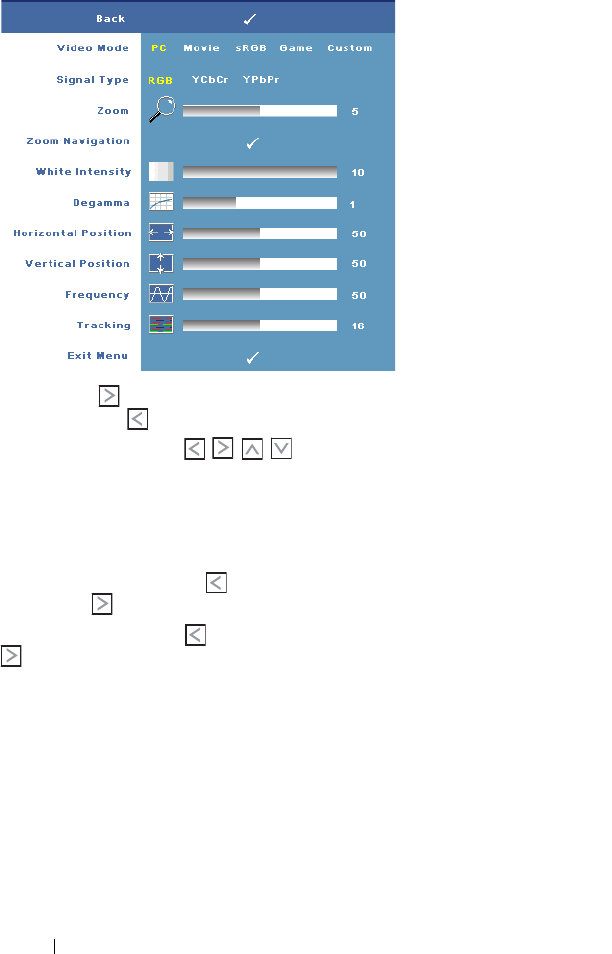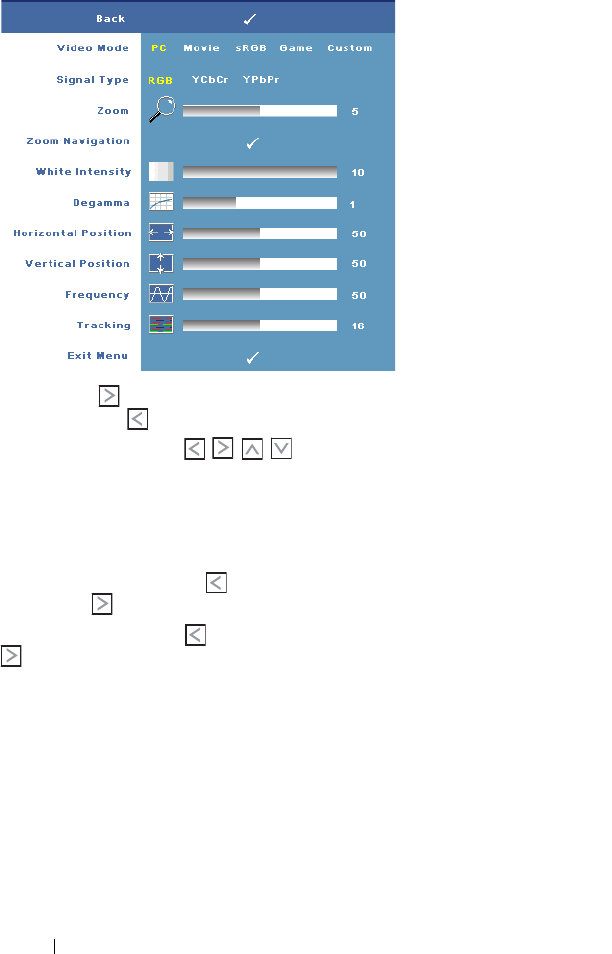
24 Using Your Projector
DISPLAY (in PC Mode)
VIDEO MODE—Select a
mode to optimize the
display on how the
projector is being used:
PC, Movie, sRGB
(provides more accurate
color representation),
Game, and Custom (set
your preferred settings). If
you adjust the settings for
White Intensity or
Degamma, the projector
automatically switches to
Custom.
S
IGNAL TYPE—Manually
select signal type RGB,
YCbCr, or YPbPr.
Z
OOM—Press to digitally magnify a default area of image in the center of the
screen and press to reduce the zoomed image.
Z
OOM NAVIGATION—Press to navigate projection screen.
W
HITE INTENSITY—Setting 0 to maximize the color reproduction and 10 to
maximize the brightness.
D
EGAMMA—Adjust among the 4 preset values to change the color performance of
the display.
H
ORIZONTAL POSITION—Press to adjust the horizontal position of the image to
the left and to adjust the horizontal position of the image to the right.
V
ERTICAL POSITION—Press to adjust the vertical position of the image down and
to adjust the vertical position of the image up.
F
REQUENCY—Change the display data clock frequency to match the frequency of
your computer graphics card. If you see a vertical flickering bar, use Frequency
control to minimize the bars. This is a coarse adjustment.
T
RACKING—Synchronize the phase of the display signal with the graphic card. If you
experience an unstable or flickering image, use Tracking to correct it. This is a fine
adjustment.