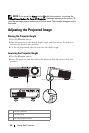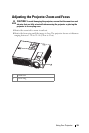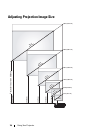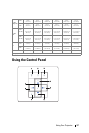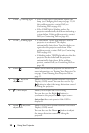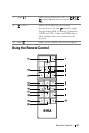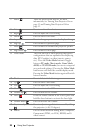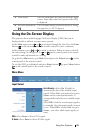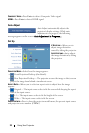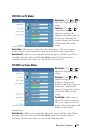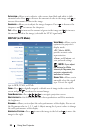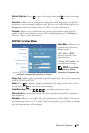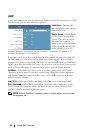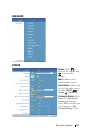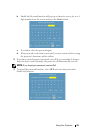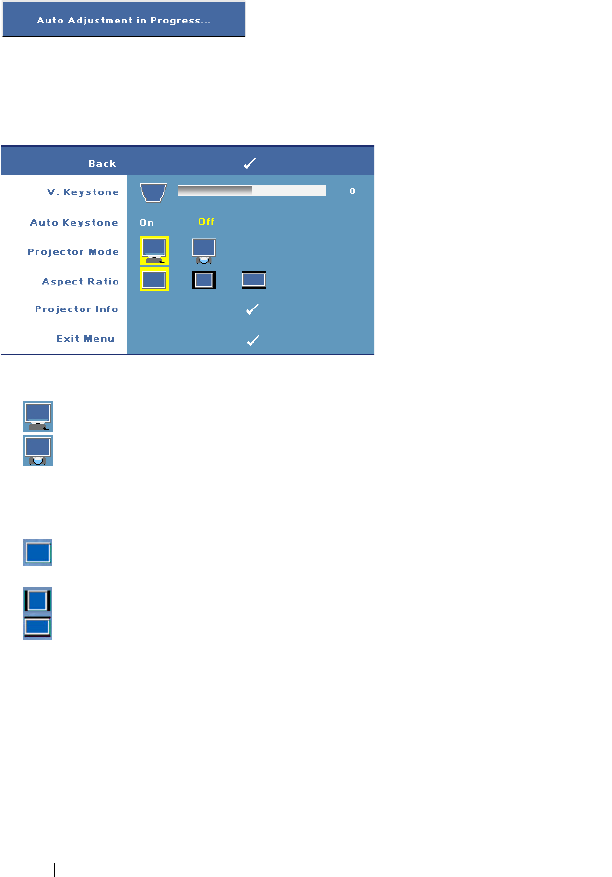
22 Using Your Projector
COMPOSITE VIDEO—Press Enter to detect Composite Video signal.
HDMI—Press Enter to detect HDMI signal.
Auto-Adjust
Auto Adjust automatically adjusts the
projector's display settings. While auto
adjustment is in progress, the following
message appears on the screen: Auto Adjustment in Progress....
Set Up
V. KEYSTONE—Allows you to
adjust image distortion
caused by tilting the projector.
A
UTO KEYSTONE—Auto adjusts
the image distortion by tilting
the projector.
P
ROJECTOR MODE—Select how the image appears:
• Front Projection-Desktop (the default).
• Rear Projection-Desktop — The projector reverses the image so that you can
project the image from behind a translucent screen.
ASPECT RATIO—Allows you to select an aspect ratio to adjust how the image
appears.
• Original — The input source scales to fit the screen while keeping the aspect
ratio of the input source.
• 4:3 — The input source scales to fit the height of the screen.
• Wide — The input source scales to fit the screen.
PROJECTOR INFO—Press to show the projector model name, the present input source
and projector series number (PPID#).