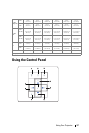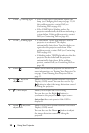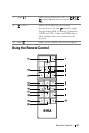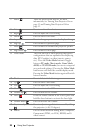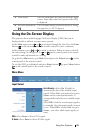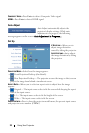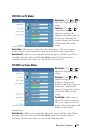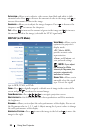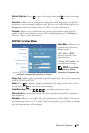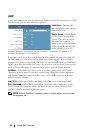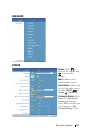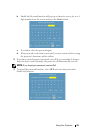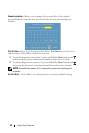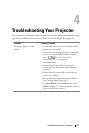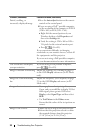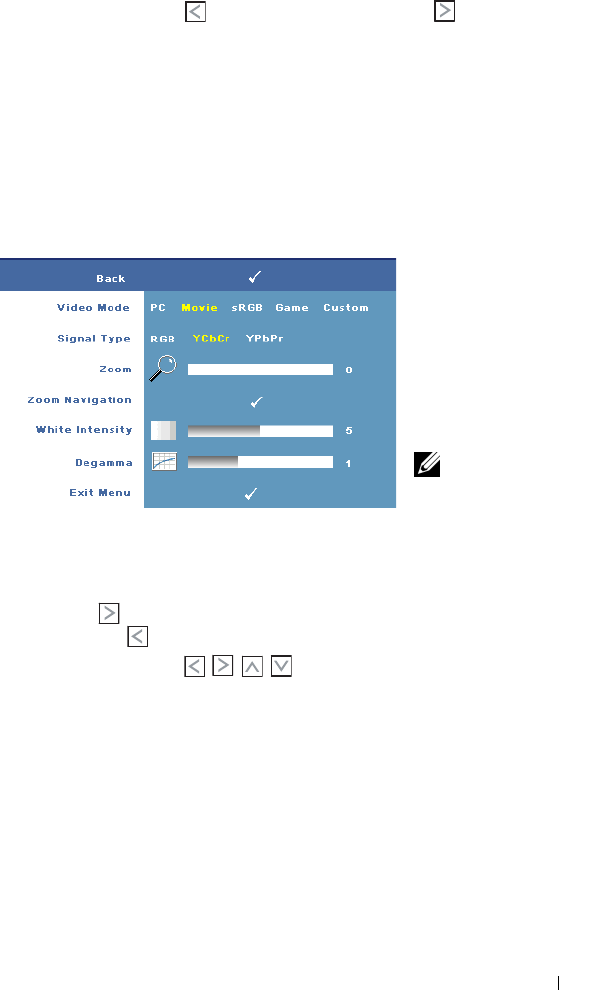
Using Your Projector 25
VERTICAL POSITION—Press to move the image down and to move the image
up.
F
REQUENCY—Allows you to change the display data clock frequency to match the
frequency of your computer graphics card. If you see a vertical flickering bar, use
Frequency control to minimize the bars. This is a coarse adjustment.
T
RACKING—Allows you to synchronize the phase of the display signal with the
graphic card. If you experience an unstable or flickering image, use Tracking to
correct it. This is a fine adjustment.
DISPLAY (in Video Mode)
VIDEO MODE—Allows you to
optimize the projector's
display mode.
•
PC
,
Movie
,
sRGB
-
provides accurate color
representation
•
Game
, and
Custom
- set
your preferred settings
NOTE: If you adjust
the settings for White
Intensity or Degamma, the
projector automatically switches to Custom.
S
IGNAL TYPE—Allows you to manually select the signal type. You set the signal type
to RGB, YCbCr, or YPbPr.
Z
OOM—Press to digitally magnify a default area of image in the center of the
screen and press to reduce the zoomed image.
Z
OOM NAVIGATION—Press to navigate projection screen.
W
HITE INTENSITY—Set 0 to maximize the color reproduction and 10 to maximize
the brightness.
D
EGAMMA—Allows you to adjust the color performance of the display. You can set
the Degamma value to: 1, 2, 3, and 4. Adjust among the 4 preset values to change
the color performance of the display.