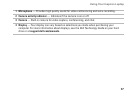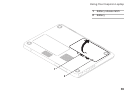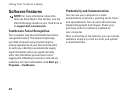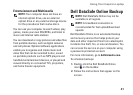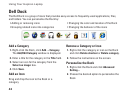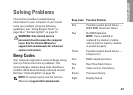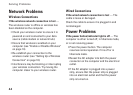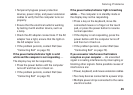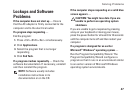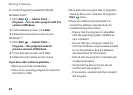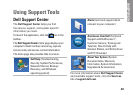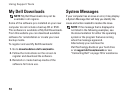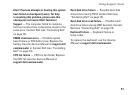45
Solving Problems
Temporarily bypass power protection •
devices, power strips, and power extension
cables to verify that the computer turns on
properly.
Ensure that the electrical outlet is working •
by testing it with another device, such as
a lamp.
Check the AC adapter connections. If the AC •
adapter has a light, ensure that the light on
the AC adapter is on.
If the problem persists, contact Dell (see •
“Contacting Dell” on page 73).
If the power button/indicator light is solid
white and the computer is not responding —
The display may not be responding.
Press the power button until the computer •
turns off and then turn it back on.
If the problem persists, contact Dell (see •
“Contacting Dell” on page 73).
If the power button/indicator light is breathing
white — The computer is in standby mode or
the display may not be responding.
Press a key on the keyboard, move the •
connected mouse or a finger on the touch
pad, or press the power button to resume
normal operation.
If the display is not responding, press the •
power button until the computer turns off
and then turn it back on.
If the problem persists, contact Dell (see •
“Contacting Dell” on page 73).
If you encounter interference that hinders
reception on your computer — An unwanted
signal is creating interference by interrupting or
blocking other signals. Some possible causes of
interference are:
Power, keyboard, and mouse extension cables.•
Too many devices connected to a power strip.•
Multiple power strips connected to the same •
electrical outlet.