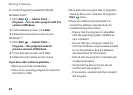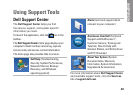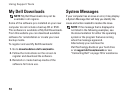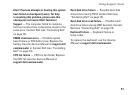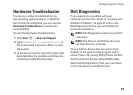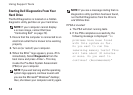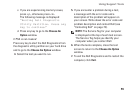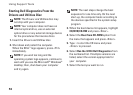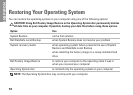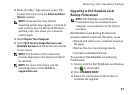56
Using Support Tools
Starting Dell Diagnostics From the
Drivers and Utilities Disc
NOTE: The
Drivers and Utilities
disc may
not ship with your computer.
NOTE: Your computer does not have an
internal optical drive, use an external
optical drive or any external storage device
for the procedures that involve discs.
Insert the1.
Drivers and Utilities
disc.
Shut down and restart the computer. 2.
When the DELL
™
logo appears, press <F12>
immediately.
NOTE: If you wait too long and the
operating system logo appears, continue to
wait until you see the Microsoft
®
Windows
®
desktop; then, shut down your computer
and try again.
NOTE: The next steps change the boot
sequence for one time only. On the next
start-up, the computer boots according to
the devices specified in the system setup
program.
When the boot device list appears, highlight 3.
CD/DVD/CD-RW and press <Enter>.
Select the 4. Boot from CD-ROM option from
the menu that appears and press <Enter>.
Type 5. 1 to start the CD menu and press
<Enter> to proceed.
Select 6. Run the 32 Bit Dell Diagnostics from
the numbered list. If multiple versions are
listed, select the version appropriate for
your computer.
Select the test you want to run.7.