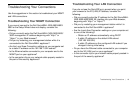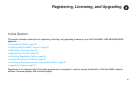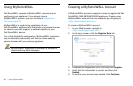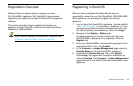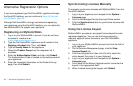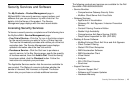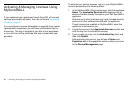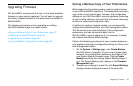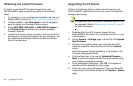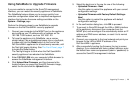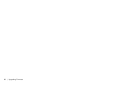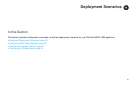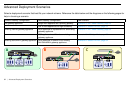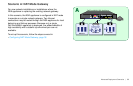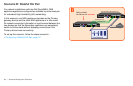Upgrading Firmware | 27
Upgrading Firmware
Dell SonicWALL recommends that you run the latest available
firmware on your security appliance. You will need to upgrade
the factory-installed firmware to the latest version available on
MySonicWALL.
The following procedures are for upgrading an existing
SonicOS firmware image to a newer version:
• Saving a Backup Copy of Your Preferences, page 27
• Obtaining the Latest Firmware, page 28
• Upgrading the Firmware, page 28
• Using SafeMode to Upgrade Firmware, page 29
Saving a Backup Copy of Your Preferences
Before beginning the update process, make a system backup
on your Dell SonicWALL appliance. The backup feature saves a
copy of the current system state, firmware, and configuration
settings on your Dell SonicWALL security appliance, protecting
all your existing settings in the event that it becomes necessary
to return to a previous configuration state.
In addition to creating a system backup, you can export the
configuration preferences file to your local management station.
This file serves as an external backup of the configuration
preferences, and can be imported back into the
Dell SonicWALL security appliance if it is necessary to reboot
the firmware with factory default settings.
Perform the following procedures to save a system backup on
your appliance and export configuration settings to a file on your
local management station:
1. On the System > Settings page, click Create Backup.
SonicOS takes a “snapshot” of your current system state,
firmware, and configuration preference, and makes it the
new System Backup firmware image. Clicking Create
Backup overwrites the existing System Backup image, if
any. The System Backup entry displays in the Firmware
Management table.
2. To export your settings to a local file, click Export Settings.
A popup window displays the name of the saved file.