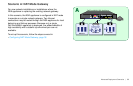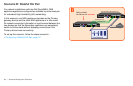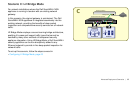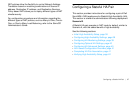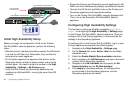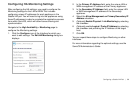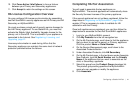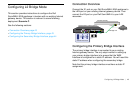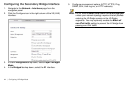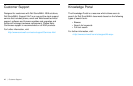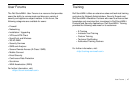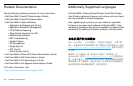Configuring a Stateful HA Pair | 41
10. Click Force Active / Idle Failover to force a failover
between your Primary and Secondary appliances.
11. Click Accept to retain the settings on this screen.
HA License Configuration Overview
You can configure HA license synchronization by associating
two Dell SonicWALL security appliances as HA Primary and HA
Secondary on MySonicWALL.
You must purchase a single set of security service licenses for
the HA Primary appliance. To use Stateful HA, you must first
activate the Stateful High Availability Upgrade license for the
primary unit in SonicOS. This is automatic if your appliance is
connected to the Internet. See Registering, Licensing, and
Upgrading, page 21.
License synchronization is used during HA so that the
Secondary appliance can maintain the same level of network
protection provided before the failover.
Completing HA Pair Association
You will need to associate the two appliances on
MySonicWALL. The second appliance will automatically share
the Security Services licenses of the primary appliance.
If the second appliance has not yet been registered, follow the
steps listed in Registering on MySonicWALL, page 24 to
register it.This is necessary to make it available for HA
association with the Primary.
Once both appliances are registered, you can then follow the
steps below to associate the two Dell SonicWALL appliances.
1. Log in to your MySonicWALL account.
2. Click My Products from the left navigation bar.
3. On the My Products page, scroll down to find the appliance
that you want to use as the parent, or Primary, appliance.
Click the product Name or Serial Number.
4. On the Service Management page, scroll down to the
Associated Products section.
5. Under Associated Products, click HA Secondary.
6. On the My Product page, in the text boxes under Associate
New Products, type the Serial Number and the Friendly
Name of the appliance that you want to associate as the
child, or Secondary, appliance.
7. Select the group from the Product Group dropdown list.
The product group setting specifies the MySonicWALL
users who can upgrade or modify the appliance.
8. Click Associate.