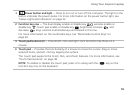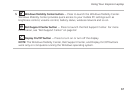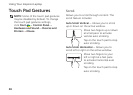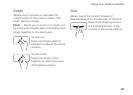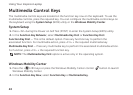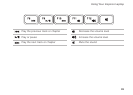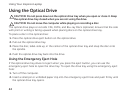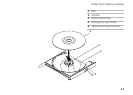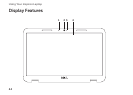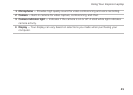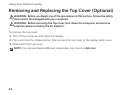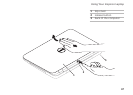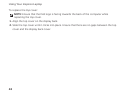42
Using Your Inspiron Laptop
Using the Optical Drive
CAUTION: Do not press down on the optical drive tray when you open or close it. Keep
the optical drive tray closed when you are not using the drive.
CAUTION: Do not move the computer while playing or recording a disc.
The optical drive plays or records CDs, DVDs, and Blu-ray Discs (optional). Ensure that the side
with print or writing is facing upward when placing discs on the optical drive tray.
To place a disc in the optical drive:
1. Press the optical drive eject button on the optical drive.
2. Pull out the optical drive tray.
3. Place the disc, label-side up, in the center of the optical drive tray and snap the disc onto
the spindle.
4. Push the optical drive tray back into the drive.
Using the Emergency Eject Hole
If the optical drive tray does not eject when you press the eject button, you can use the
emergency eject hole to open the drive tray. To open the drive tray using the emergency eject
hole:
1. Turn off the computer.
2. Insert a small pin or unfolded paper clip into the emergency eject hole and push firmly until
the optical drive tray opens.