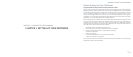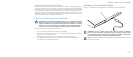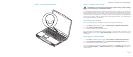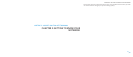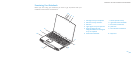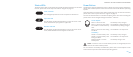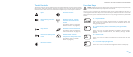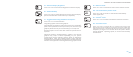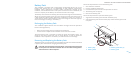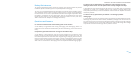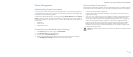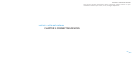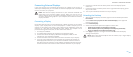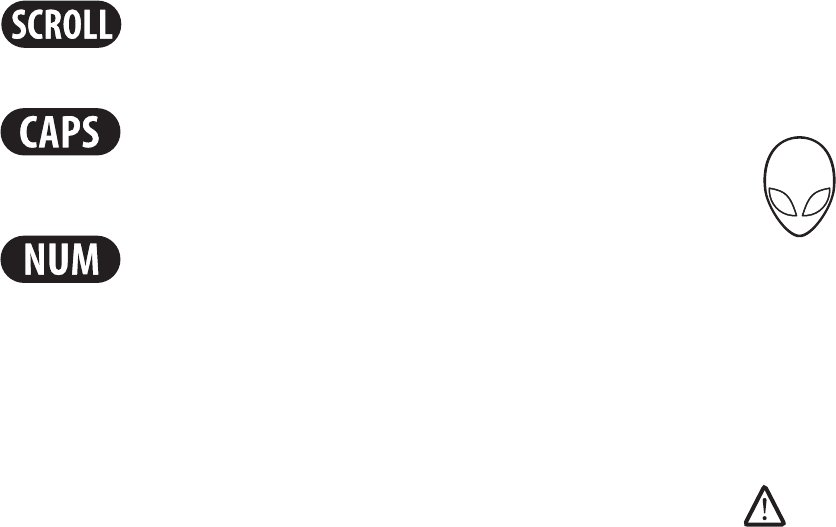
014
014
/
CHAPTER 2: GETTING TO KNOW YOUR NOTEBOOK
Status LEDs
e three status LEDs are located at the top-left side of the keyboard. For the exact
location, please refer to the “Top View Features” diagram on page 13.
Scroll Lock LED
e LED lights up when the scroll lock option is switched on.
Caps Lock LED
e LED lights up when the keyboard is in Caps Lock mode. In this
mode, all characters you type are in uppercase.
Number Lock LED
e LED lights up when the keyboard is in Num Lock mode. In this
mode, the embedded numeric keypads can be used.
Power Button
is button is programmable by the user. For details on how to program this button,
please refer to Power Options in the Control Panel of Microsoft Windows operating
system.
e Power Button is located in the center of the hinge cover. For the exact location,
please refer to the “Top View Features” diagram on page 13.
e color of the AlienHead rim indicates the power status. e color indicating the
power status can be changed through the AlienFX
®
software.
On AC adapter:
Blue or custom AC-color e battery is fully charged.
Blue or custom AC-color fading
into Amber or custom battery-
color
e notebook is powered o or on
and the battery is being charged.
Blue or custom AC-color fading
into Black
e notebook is in sleep mode.
On battery:
Amber or custom battery-color e battery is fully charged.
Amber or custom battery-color
fading into Black
e notebook is in sleep mode.
Blinking Amber or custom
battery-color
e battery charge is low.
NOTE: Custom AC-color or Custom battery-colors are assigned by the user
when on AC-Mode or Battery-Mode.
For more details on Standby and Hibernate, please refer to Power Options in the
Control Panel of your Microsoft Windows operating system.