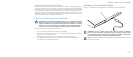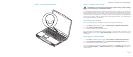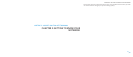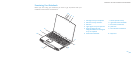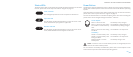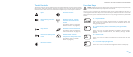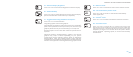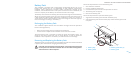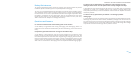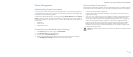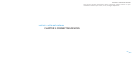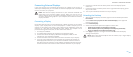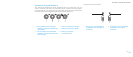015
015
/
CHAPTER 2: GETTING TO KNOW YOUR NOTEBOOK
Touch Controls
e touch controls are located near the top of the keyboard. For the exact location,
refer to the “Top View Features” diagram on page 13. To activate, gently touch the
desired control. e control will illuminate temporarily to conrm your selection.
Eject Increase volume
Rewind/Play previous
track
Wireless Control - Switch
wireless communications
on/o
(for details, refer to “Using the
Wireless Control” on page 25)
Play/Pause Alienware Command Center
(for details, refer to “Alienware
Command Center” on page 24)
Fast Forward/Play next
track
Stealth Mode - Switch
computer to low power state
(for details, refer to “Stealth
Mode” on page 25)
Decrease volume
Function Keys
NOTE: Depending on the conguration of the notebook you have purchased,
some of the function keys may have no function.
e <Fn> key is located near the bottom-left corner of the keyboard. is key is
used together with other keys to activate certain pre-dened functions. To activate
these functions, press and hold down the <Fn> key along with the key described
below:
FI – Suspend Mode
Press <Fn><F1> to enter suspend mode. In suspend mode, the
LCD display and selected devices will be switched o for less
energy consumption.
F2 – Check Battery Status and Battery Charge Disable/
Enable
Press <Fn><F2> to toggle between the Battery Status Meter,
Battery Charge Disable feature, and Battery Charge Enable
feature.
F3 – Mute on/o
Press <Fn><F3> to enable or disable the mute function for the
audio.
F4 – Increase Display Brightness
Press <Fn><F4> to increase the brightness of the LCD display.