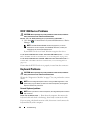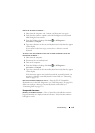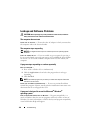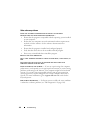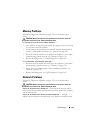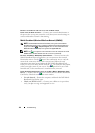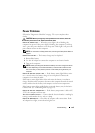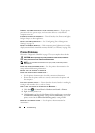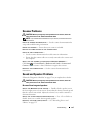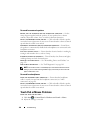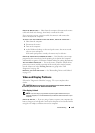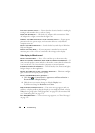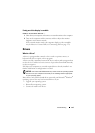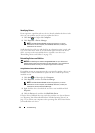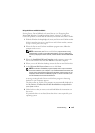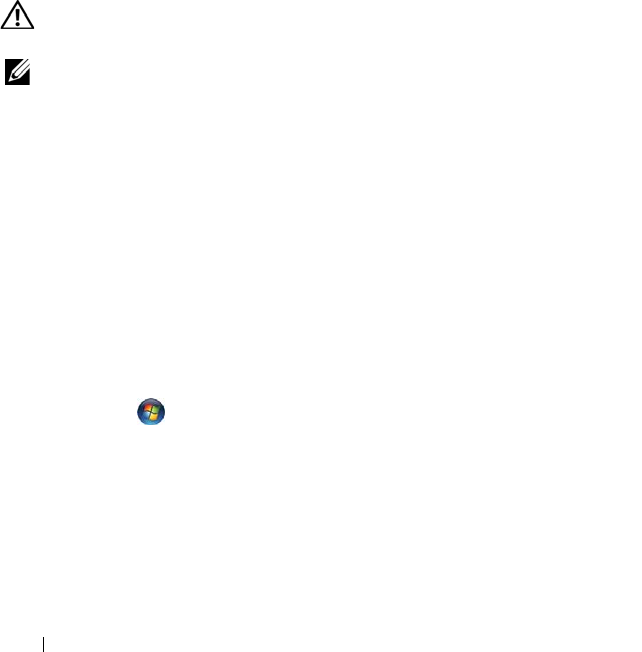
126 Troubleshooting
CONNECT THE COMPUTER DIRECTLY TO AN ELECTRICAL OUTLET — Bypass power
protection devices, power strips, and extension cables to verify that the
computer turns on.
ELIMINATE POSSIBLE INTERFERENCE — Turn off nearby fans, fluorescent lights,
halogen lamps, or other appliances.
ADJUST THE POWER PROPERTIES — See "Configuring Power Management
Settings" on page 50.
RESEAT THE MEMORY MODULES — If the computer power light turns on, but the
display remains blank, reinstall the memory modules (see "Memory" on page 150).
Printer Problems
Fill out the "Diagnostics Checklist" on page 178 as you complete these checks.
CAUTION: Before you begin any of the procedures in this section, follow the
safety instructions in the Product Information Guide.
NOTE: If you need technical assistance for your printer, contact the printer’s
manufacturer.
C
HECK THE PRINTER DOCUMENTATION — See the printer documentation for
setup and troubleshooting information.
ENSURE THAT THE PRINTER IS TURNED ON
CHECK THE PRINTER CABLE CONNECTIONS —
• See the printer documentation for cable connection information.
• Ensure that the printer cables are securely connected to the printer and
the computer.
TEST THE ELECTRICAL OUTLET — Ensure that the electrical outlet is working by
testing it with another device, such as a lamp.
VERIFY THAT THE PRINTER IS RECOGNIZED BY WINDOWS —
1
Click
Start
→
Control Panel
→
Hardware and Sound
→
Printers
.
2
Right-click the printer icon.
3
Click
Properties
, and then click the
Ports
tab. For a parallel printer, ensure that
the
Print to the following port(s):
setting is
LPT1 (Printer Port)
. For a USB
printer, ensure that the
Print to the following port(s):
setting is
USB
.
REINSTALL THE PRINTER DRIVER — See the printer documentation for
instructions.