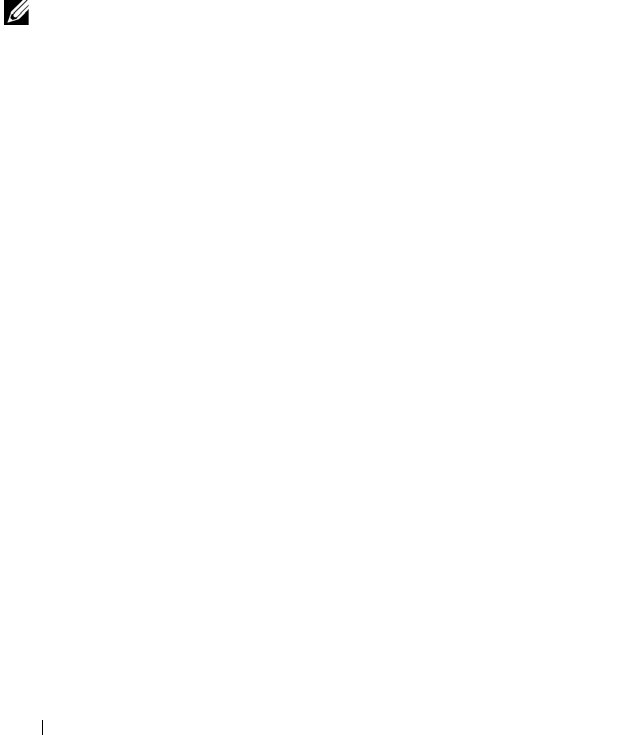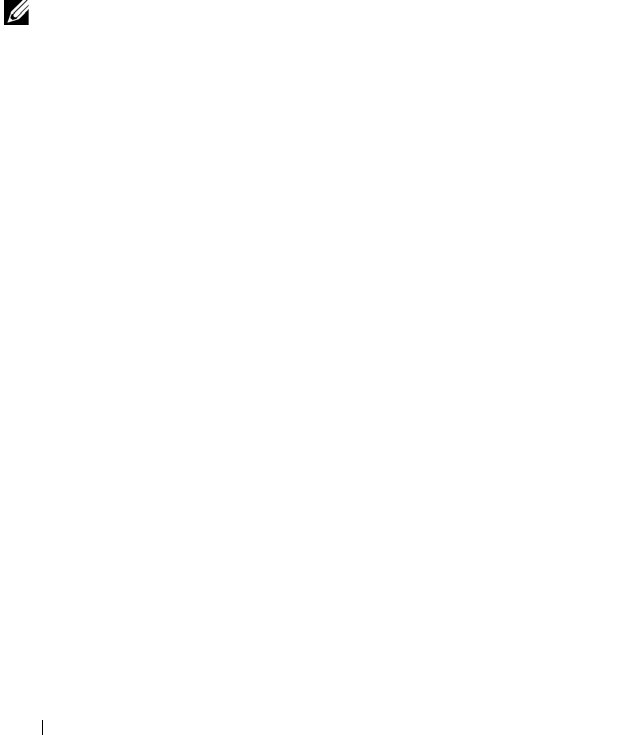
96 Setting Up and Using Networks
Dell Wi-Fi Catcher™ Network Locator
The wireless switch on your Dell computer uses the Dell Wi-Fi Catcher
Network Locator to scan specifically for wireless networks in your vicinity.
To scan for a wireless network, slide and hold the wireless switch (see "wireless
switch" on page 25) in the momentary position for a few seconds. The Wi-Fi
Catcher Network Locator functions regardless of whether your computer is
turned on or off, or in Sleep state, as long as the switch is configured through
Dell QuickSet or the BIOS (system setup program) to control Wi-Fi network
connections.
NOTE: The Wi-Fi Catcher Network Locator light appears only when the computer is
turned off and the wireless switch is configured in the system setup program (BIOS)
to control Wi-Fi network connections.
Because the Wi-Fi Catcher Network Locator is disabled and not configured
for use when your computer is shipped to you, you must first use Dell
QuickSet to enable and configure the switch to control Wi-Fi network
connections. For more information on the Wi-Fi Catcher Network Locator
and to enable the feature through Dell QuickSet, right-click the QuickSet
icon in the notification area, and then select Help.