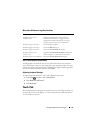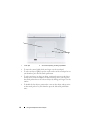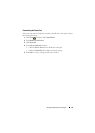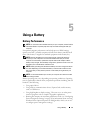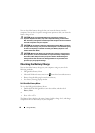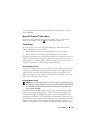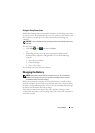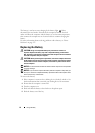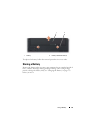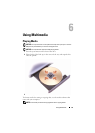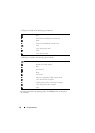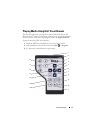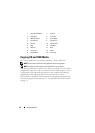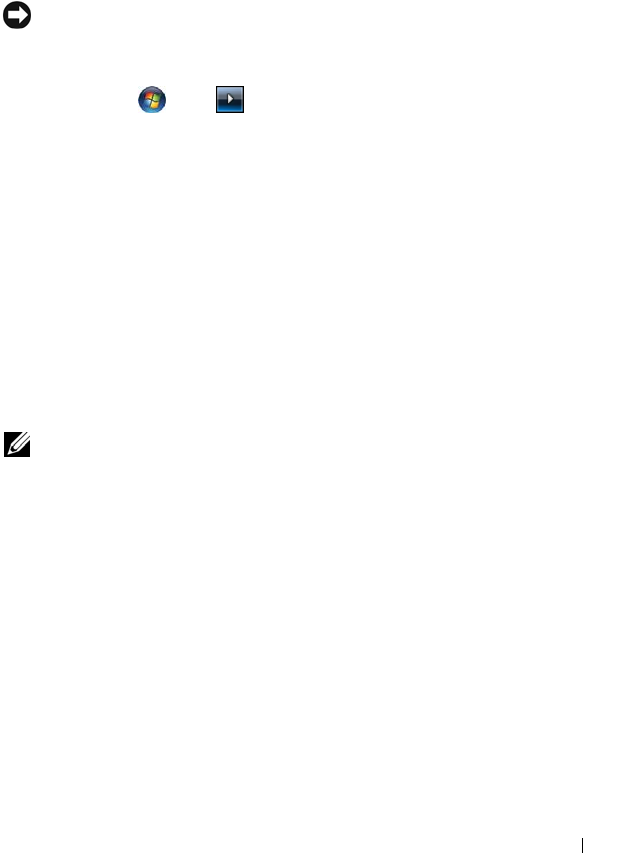
Using a Battery 51
Using the Sleep Power State
Rather than shutting down your portable computer, use the Sleep power state
to conserve power. Sleep automatically saves your work to your hard drive, and
then returns you to your previous work session without restarting your
computer.
NOTICE: If your computer loses AC and battery power while in Sleep state, it may
lose data.
To enter Sleep state:
•
Click
Start
, click
,
and then click
Sleep
.
or
• Depending on how you set the power management options in the
Windows Power Options or Dell QuickSet, use one of the following
methods:
• Press the power button.
• Close the display.
• Press <Fn><Esc>.
To exit Sleep state, press the power button.
Charging the Battery
NOTE: Charge time is longer with the computer turned on. You can leave the
battery in the computer for as long as you like. The battery’s internal circuitry
prevents the battery from overcharging.
When you connect the computer to an electrical outlet or install a battery
while the computer is connected to an electrical outlet, the computer checks
the battery charge and temperature. If necessary, the AC adapter then charges
the battery and maintains the battery charge.
If the battery is hot from being used in your computer or being in a hot
environment, the battery may not charge when you connect the computer to
an electrical outlet.