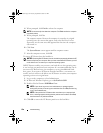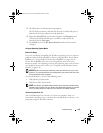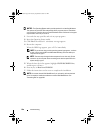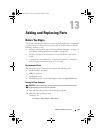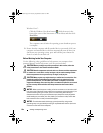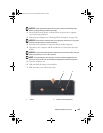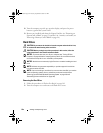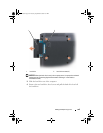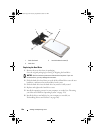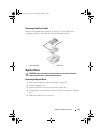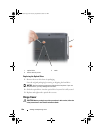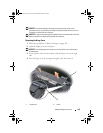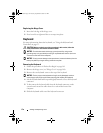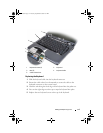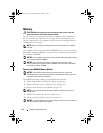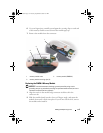166 Adding and Replacing Parts
Replacing the Hard Drive
1
Remove the new drive from its packaging.
Save the original packaging for storing or shipping the hard drive.
NOTICE: Use firm and even pressure to slide the drive into place. If you use
excessive force, you may damage the connector.
2
Slide the hard drive bezel that you took off the old hard drive onto the new
hard drive, and fasten the two hard-drive bezel screws.
3
Slide the hard drive into the hard drive bay until it is fully seated.
4
Replace and tighten the hard drive screws.
5
Install the operating system for your computer, as needed (see "Restoring
your Microsoft Windows Operating System" on page 150).
6
Install the drivers and utilities for your computer, as needed (see
"Reinstalling Drivers and Utilities" on page 146).
1 hard drive bezel 2 hard-drive bezel screws (2)
3 hard drive
31 2
book.book Page 166 Tuesday, September 8, 2009 2:01 PM