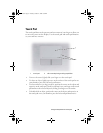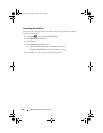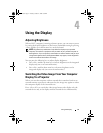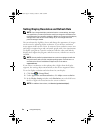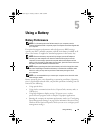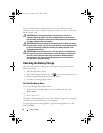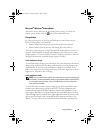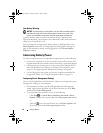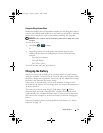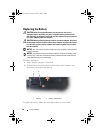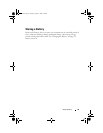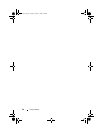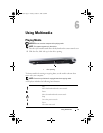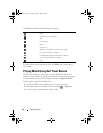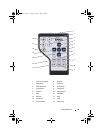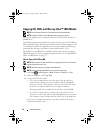Using a Battery 47
Using the Sleep Power State
Rather than shutting down your portable computer, use the Sleep power state to
conserve power. Sleep automatically saves your work to your hard drive, and then
returns you to your previous work session without restarting your computer.
NOTICE: If your computer loses AC and battery power while in Sleep state, it may
lose data.
To enter Sleep state:
•
Click
Start
→
→
Sleep
.
or
• Depending on how you set the power management options in the
Windows Power Options or Dell QuickSet, use one of the following
methods:
– Press the power button.
– Close the display.
– Press <Fn><Esc>.
To exit Sleep state, press the power button.
Charging the Battery
When you connect the computer to an electrical outlet or install a battery
while the computer is connected to an electrical outlet, the computer checks
the battery charge and temperature. If necessary, the AC adapter then charges
the battery and maintains the battery charge.
If the battery is hot from being used in your computer or being in a hot
environment, the battery may not charge when you connect the computer to
an electrical outlet.
The battery is too hot to start charging if the battery light flashes
alternately blue and amber. Disconnect the computer from the electrical
outlet and allow the computer and the battery to cool to room temperature,
then connect the computer to an electrical outlet to continue charging the
battery.
For more information about resolving problems with a battery, see "Power
Problems" on page 111.
book.book Page 47 Tuesday, October 7, 2008 6:05 PM