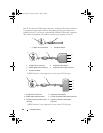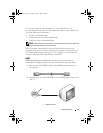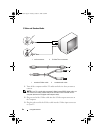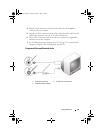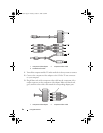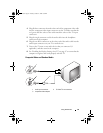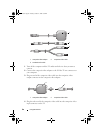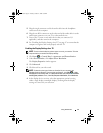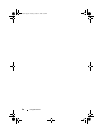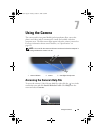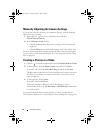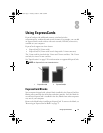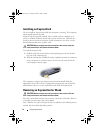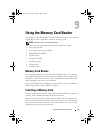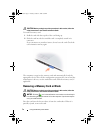Using Multimedia 67
5
Plug the single-connector end of the audio cable into the headphone
connector on the computer.
6
Plug the two RCA connectors on the other end of the audio cable in to the
audio input connectors on your TV or other audio device.
7
Turn on the TV, turn on any audio device that you connected (if
applicable), and then turn on the computer.
8
See "Enabling the Display Settings for a TV" on page 67 to ensure that the
computer recognizes and works properly with the TV.
Enabling the Display Settings for a TV
NOTE: To ensure that the display options appear correctly, connect the TV to the
computer before you enable the display settings.
1
Click
Start
→
Control Panel
→
Appearance and Personalization
.
1
Under
Personalization
, click
Adjust Screen Resolution
.
The
Display Properties
window appears.
2
Click
Advanced
.
3
Click the tab for your video card.
NOTE: To determine the type of video card installed in your computer, see
Windows Help and Support. To access Help and Support, click Start
→
Help
and Support. Under Pick a Task, click Use Tools to view your computer information
and diagnose problems. Then, under My Computer Information, select Hardware.
4
In the display devices section, select the appropriate option for using
either a single display or multiple displays, ensuring that the display
settings are correct for your selection.
book.book Page 67 Tuesday, October 7, 2008 6:05 PM