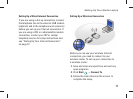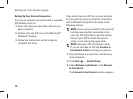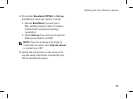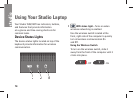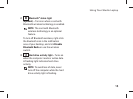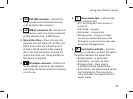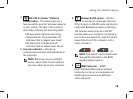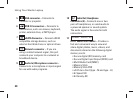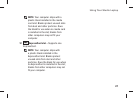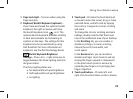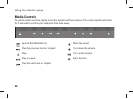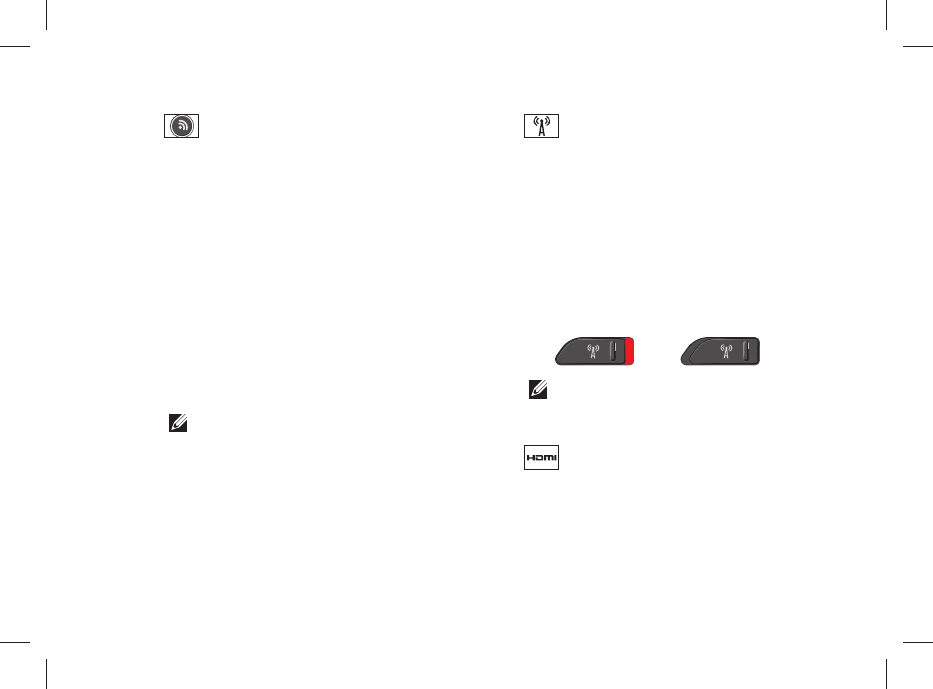
19
Using Your Studio Laptop
1
DELL Wi-Fi Catcher
™
Network
Locator button – Press this button for a
few seconds to scan for wireless networks
in your vicinity. The light in the center of
this button indicates the searching state:
Blinking white indicates searching.•
Solid white for 10 seconds then off •
indicates that a network was found.
Blinking white 10 times then off •
indicates that no network was found.
2
Security cable slot – Attaches a
commercially available antitheft device to
the computer.
NOTE: Before you buy an antitheft
device, ensure that it works with the
security cable slot on your computer.
3
Wireless On/Off switch – Use this
switch to rapidly turn all wireless devices
Off or On such as WLAN cards and internal
cards with Bluetooth wireless technology.
The wireless switch may be in the Off
position when your computer is shipped to
you. To turn the switch On, slide the switch
toward the front of the computer until it
clicks into place.
- Off - On
NOTE: This switch can be deactivated
through Dell QuickSet or the BIOS
(system setup program).
4
HDMI Connector – HDMI
(High-Definition Multimedia Interface)
connector carries an uncompressed all
digital signal to produce hi-definition
video and audio.