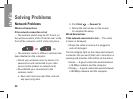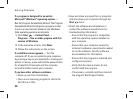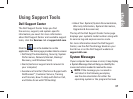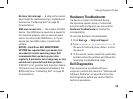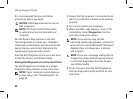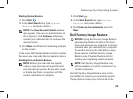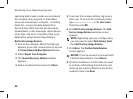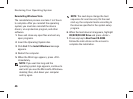40
Using Support Tools
It is recommended that you print these
procedures before you begin.
NOTICE: Dell Diagnostics works only on
Dell computers.
NOTE: The
Drivers and Utilities
media
is optional and may not ship with your
computer.
See the System Setup section in the Dell
Technology Guide to review your computer’s
configuration information, and ensure that the
device that you want to test displays in the
system setup program and is active.
Start the Dell Diagnostics from your hard drive
or from the
Drivers and Utilities
media.
Starting Dell Diagnostics From Your Hard Drive
The Dell Diagnostics is located on a hidden
diagnostic utility partition on your hard drive.
NOTE: If your computer cannot display a
screen image, see “Contacting Dell” on
page 52.
Ensure that the computer is connected to an 1.
electrical outlet that is known to be working
properly.
Turn on (or restart) your computer.2.
When the DELL3.
™
logo appears, press <F12>
immediately. Select Diagnostics from the
boot menu and press <Enter>.
NOTE: If you wait too long and the
operating system logo appears, continue to
wait until you see the Microsoft
®
Windows
®
desktop; then, shut down your computer
and try again.
NOTE: If you see a message stating that no
diagnostics utility partition has been found,
run the Dell Diagnostics from the
Drivers
and Utilities
media.
Press any key to start the Dell Diagnostics 4.
from the diagnostics utility partition on your
hard drive.