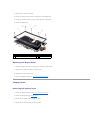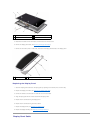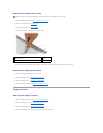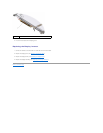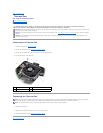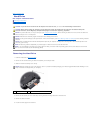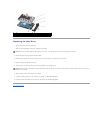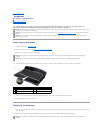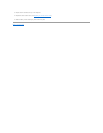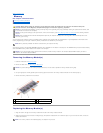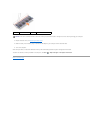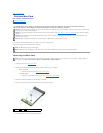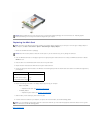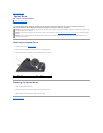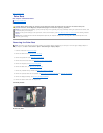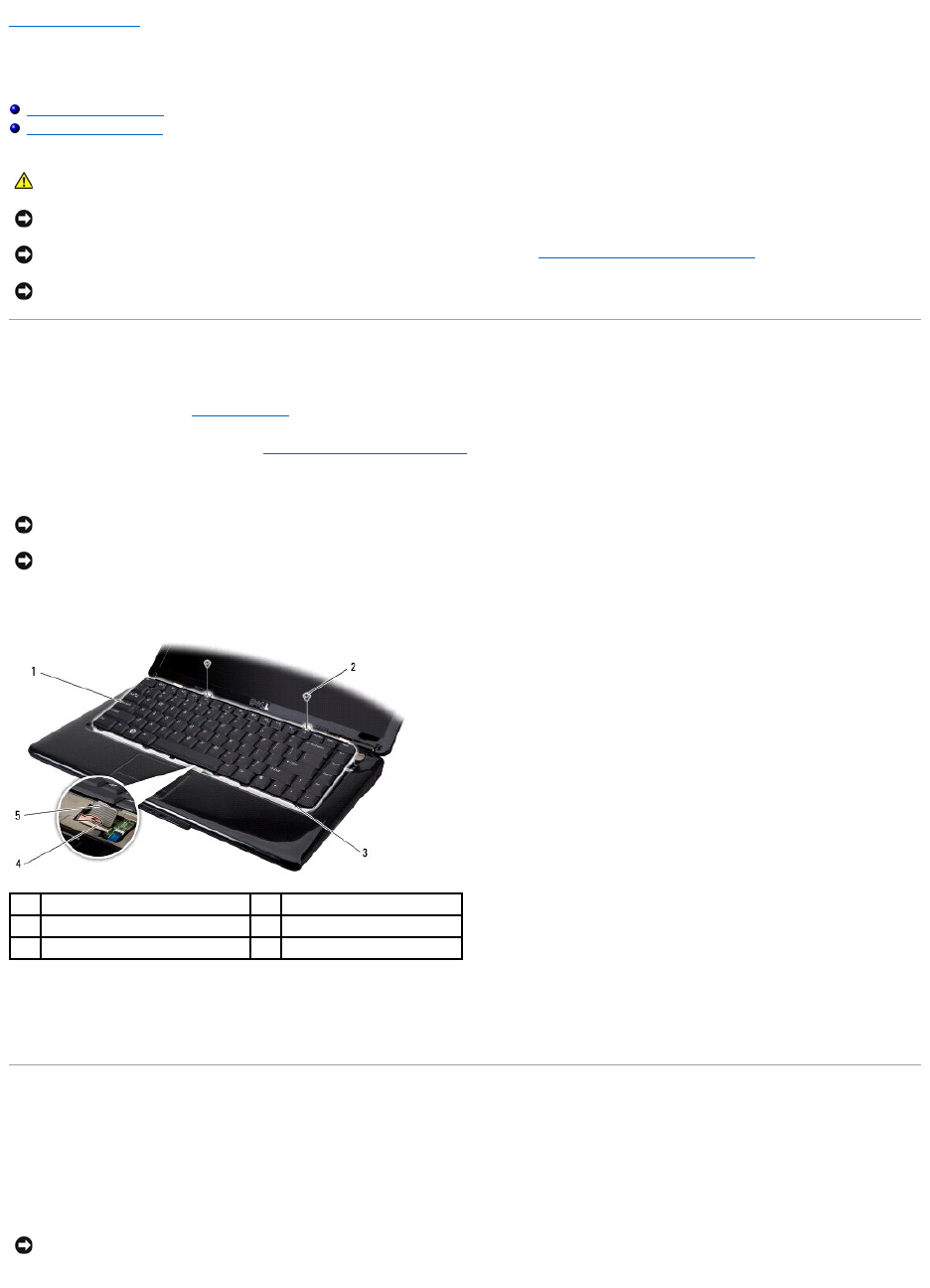
Back to Contents Page
Keyboard
Dell™Inspiron™1545ServiceManual
Removing the Keyboard
Replacing the Keyboard
Removing the Keyboard
1. Follow the instructions in Before You Begin.
2. Remove the center control cover (see Removing the Center Control Cover).
3. Remove the two screws at the top of the keyboard.
4. Carefully slide the keyboard out of the computer and turn it over to access the keyboard connector. Do not pull hard on the keyboard.
5. Lift the connector latch that secures the keyboard cable to the connector on the system board and remove the cable.
6. Lift the keyboard away from the computer.
Replacing the Keyboard
1. Slide the keyboard cable into the connector on the system board and press down on the connector latch that secures the keyboard cable to the system
board connector.
2. Align the tabs along the bottom of the keyboard with the slots of the palm rest and slide the keyboard under the palm rest.
CAUTION: Before working inside your computer, read the safety information that shipped with your computer. For additional safety best
practices information, see the Regulatory Compliance Homepage at www.dell.com/regulatory_compliance.
NOTICE: To avoid electrostatic discharge, ground yourself by using a wrist grounding strap or by periodically touching an unpainted metal surface (such
as a connector on the back of the computer).
NOTICE: To help prevent damage to the system board, remove the main battery (see Before Working Inside Your Computer) before working inside the
computer.
NOTICE: Onlyacertifiedservicetechnicianshouldperformrepairsonyourcomputer.DamageduetoservicingthatisnotauthorizedbyDell™isnot
covered by your warranty.
NOTICE: The keycaps on the keyboard are fragile, easily dislodged, and time-consuming to replace. Be careful when removing and handling the
keyboard.
NOTICE: Be extremely careful when removing and handling the keyboard. Failure to do so could result in scratching the display panel.
1
keyboard
2
screws (2)
3
keyboard tabs (6)
4
connector latch
5
keyboard cable
NOTICE: The keycaps on the keyboard are fragile, easily dislodged, and time-consuming to replace. Be careful when removing and handling the
keyboard.