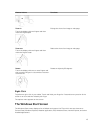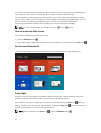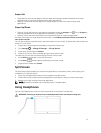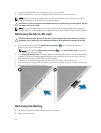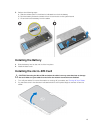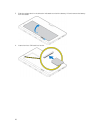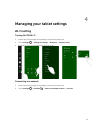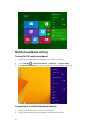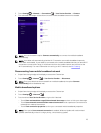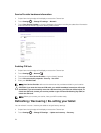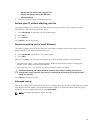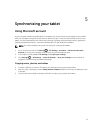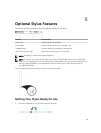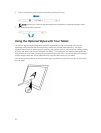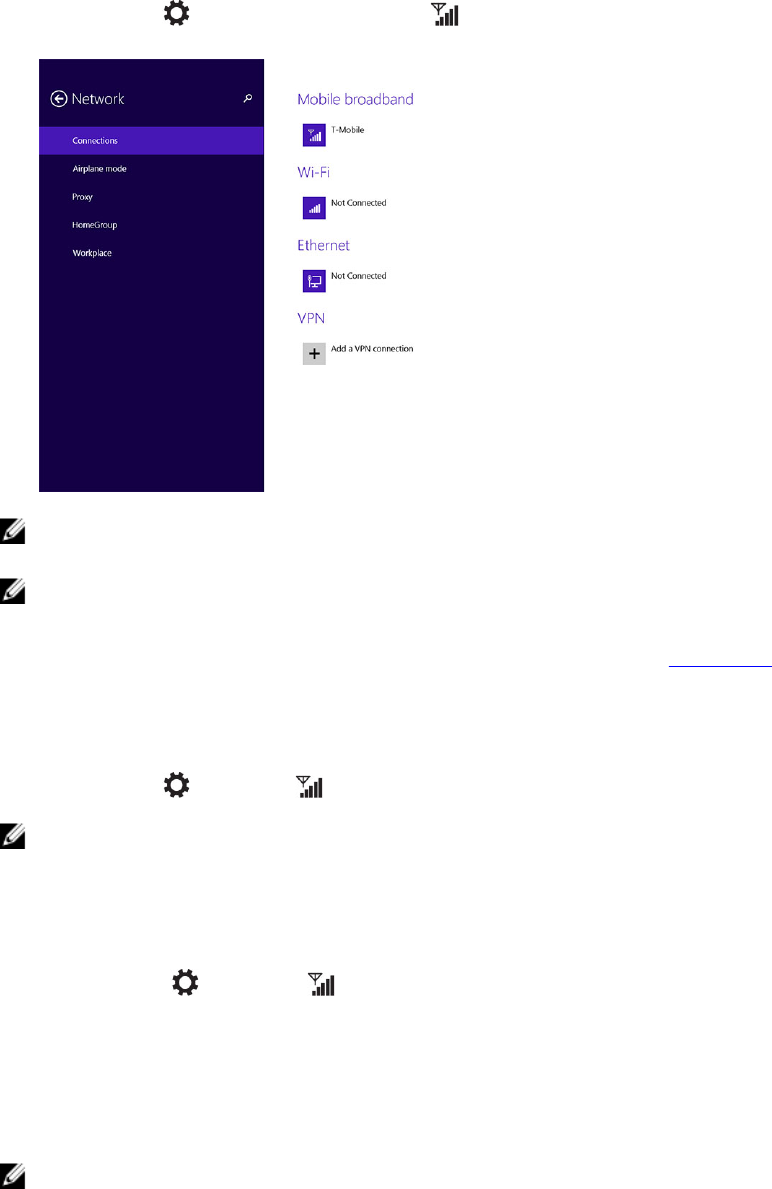
3. Touch Setting → Network → Connections → Your Service Provider → Connect.
4. The estimated data usage will be shown once the mobile broadband network is enabled.
NOTE: You can choose the option Connect automatically to connect the mobile broadband
automatically.
NOTE: Your tablet will automatically prioritize Wi-Fi networks over mobile broadband networks,
when both are available. If your tablet is connected to the mobile broadband and any of saved Wi-Fi
connections comes within range, it will disconnect from the mobile network and connect to the
Wi-Fi automatically. For more information on turning on Wi-Fi network, see Wi-Fi setting.
Disconnecting from mobile broadband network
1. Swipe from the right edge of the display to access the Charms bar.
2. Touch Setting → Network → Your Service Provider → Disconnect.
NOTE: Once your tablet has disconnected from mobile broadband, the option Connect
automatically will be disabled as well.
Mobile broadband options
1. Swipe from the right edge of the display to access the Charms bar.
2. Touch Settings →Networks .
3. Touch and hold Your Service Provider or right-click if docked.
– Touch Show estimated data usage/Hide estimated data usage to show or hide your data usage.
– Touch Set as metered connection/Non metered connection to set a particular connection as a
metered/non-metered connection.
– Touch View connection properties to view your connected mobile broadband properties.
NOTE: If the option Set as metered connection is enabled, Windows Update will not download
updates automatically unless it is a high priority, critical security update.
23