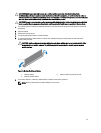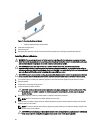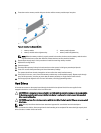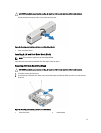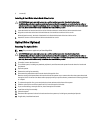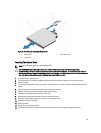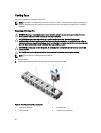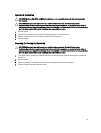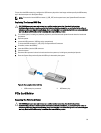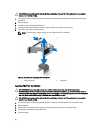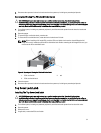3. screws (4)
Installing A Hard Drive Into A Hard-Drive Carrier
CAUTION: Many repairs may only be done by a certified service technician. You should only perform
troubleshooting and simple repairs as authorized in your product documentation, or as directed by the online or
telephone service and support team. Damage due to servicing that is not authorized by Dell is not covered by your
warranty. Read and follow the safety instructions that came with the product.
1. Insert the hard drive into the hard-drive carrier with the connector end of the hard drive toward the back.
2. Align the screw holes on the hard drive with the set of screw holes on the hard-drive carrier.
When aligned correctly, the back of the hard drive is flush with the back of the hard-drive carrier.
3. Attach the screws to secure the hard drive to the hard-drive carrier.
Optical Drive (Optional)
Removing The Optical Drive
NOTE: This procedure applies only to PowerEdge R720.
CAUTION: Many repairs may only be done by a certified service technician. You should only perform
troubleshooting and simple repairs as authorized in your product documentation, or as directed by the online or
telephone service and support team. Damage due to servicing that is not authorized by Dell is not covered by your
warranty. Read and follow the safety instructions that came with the product.
1. If installed, remove the front bezel.
2. Turn off the system, including any attached peripherals, and disconnect the system from the electrical outlet and
peripherals.
3. Open the system.
4. Remove the cooling-fan assembly.
5. Disconnect the power/data cable from the back of the optical drive.
Note the routing of the power/data cable on the side of the system as you remove them from the system board and
the optical drive. You must route these cables properly when you replace them to prevent them from being pinched
or crimped.
6. To release the optical drive, press and push the release tab toward the front of the system.
7. Slide the optical drive out of the system until it is free of the optical-drive slot.
8. If you are not adding a new optical drive, install the optical-drive blank.
9. Install the cooling-fan assembly.
10. Close the system.
11. Reconnect the system to its electrical outlet and turn the system on, including any attached peripherals.
12. If applicable, install the front bezel.
54