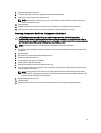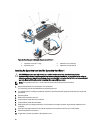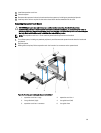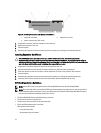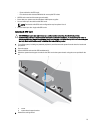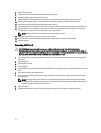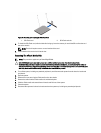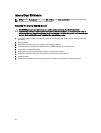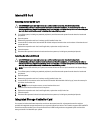6. Remove the heat sinks.
7. Install the heat sinks from the kit and reinstall the cooling shroud.
8. Connect the GPU power cable/s to the riser card.
9. Unlatch the GPU card lock on the shroud by pushing in the black tab while pulling up the blue card latch.
10. With the blue card latch pulled up, remove the filler brackets for the single- or double-wide GPU cards.
11. Replace the remaining filler brackets with those from the GPU kit.
12. Locate the GPU power connectors on the cable and plug them to the 6-pin and 8-pin connectors on the GPU card.
13. With the GPU card at an angle to the slot on the riser card, insert the connector on the edge of the card into the
corresponding connector on the riser slot until the card is fully seated.
NOTE: Ensure the GPU card is installed correctly into the GPU card lock.
14. Press down on the GPU card lock to secure the card in position.
15. Ensure the GPU card is seated into the baffle and press down on the blue dot to close the baffle.
16. Close the system.
Removing A GPU Card
CAUTION: Many repairs may only be done by a certified service technician. You should only perform
troubleshooting and simple repairs as authorized in your product documentation, or as directed by the online or
telephone service and support team. Damage due to servicing that is not authorized by Dell is not covered by your
warranty. Read and follow the safety instructions that came with the product.
1. Turn off the system, including any attached peripherals, and disconnect the system from the electrical outlet and
peripherals.
2. Open the system.
3. Lift the GPU-card latch.
4. Open the baffle.
5. Grasp the GPU card by its edges and slide out the GPU card at an angle to release it from the connector on the riser
card.
6. Disconnect the cables from the GPU card.
7. If you are removing the card permanently, install a metal filler bracket over the empty slot opening and close the
GPU-card latch.
NOTE: You must install a filler bracket over an empty expansion slot to maintain Federal Communications
Commission (FCC) certification of the system. The brackets also keep dust and dirt out of the system and aid
in proper cooling and airflow inside the system.
8. Close the system.
9. Reconnect the system to its electrical outlet and turn the system on, including any attached peripherals.
74